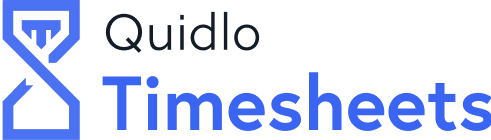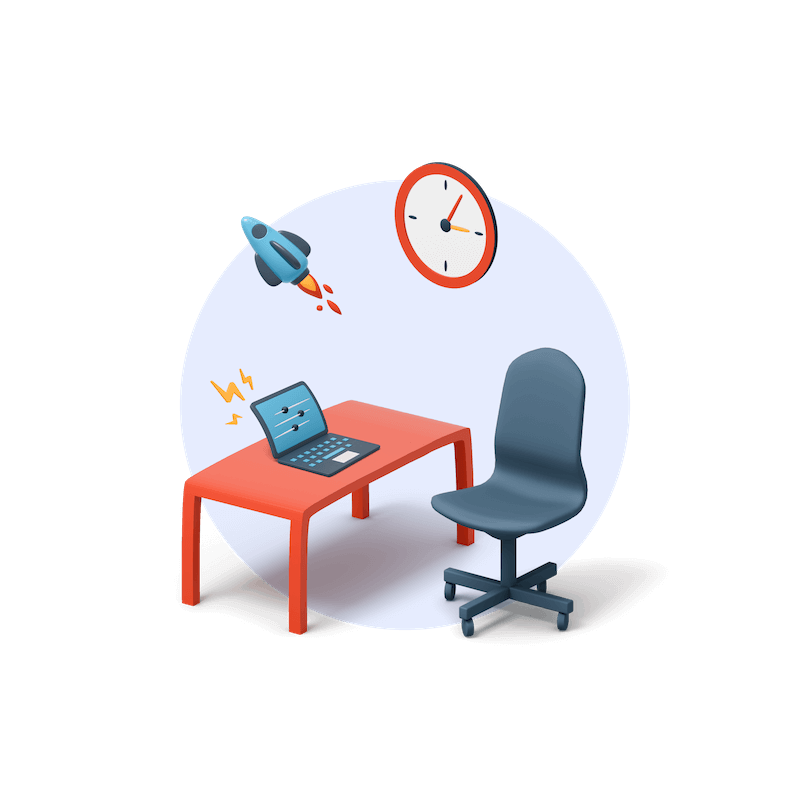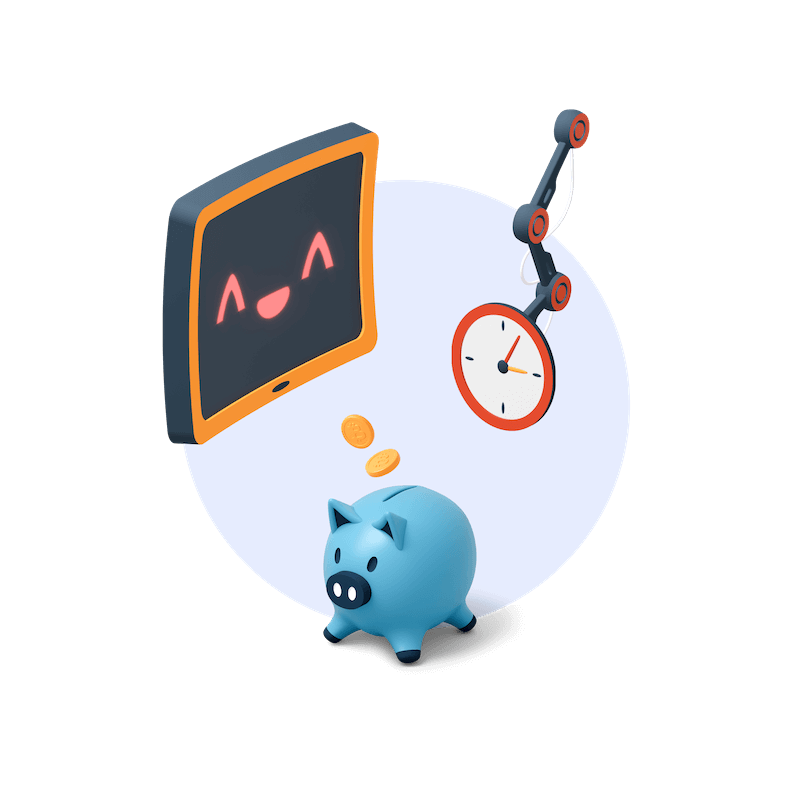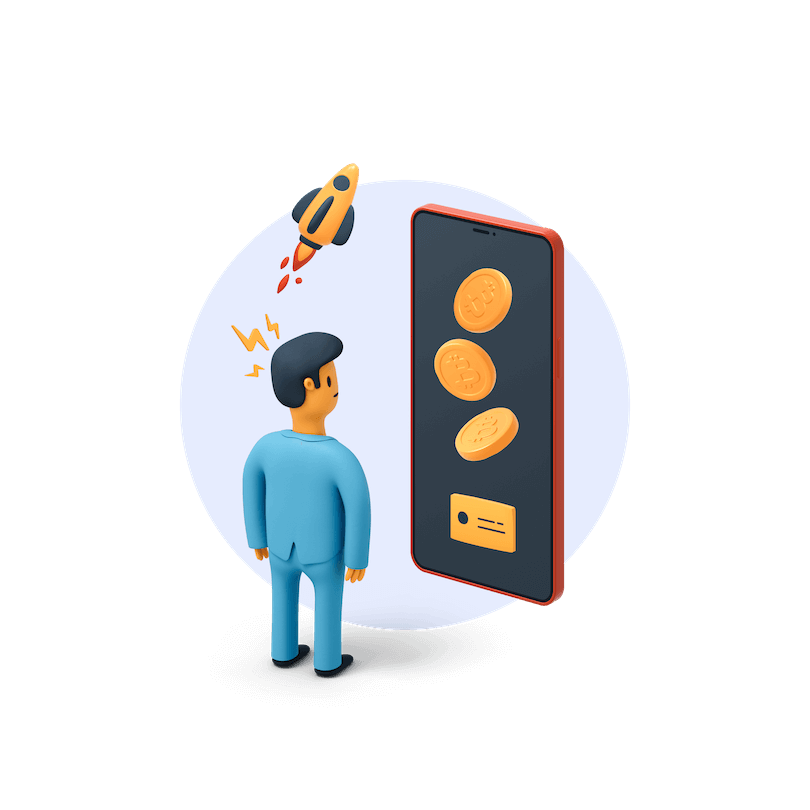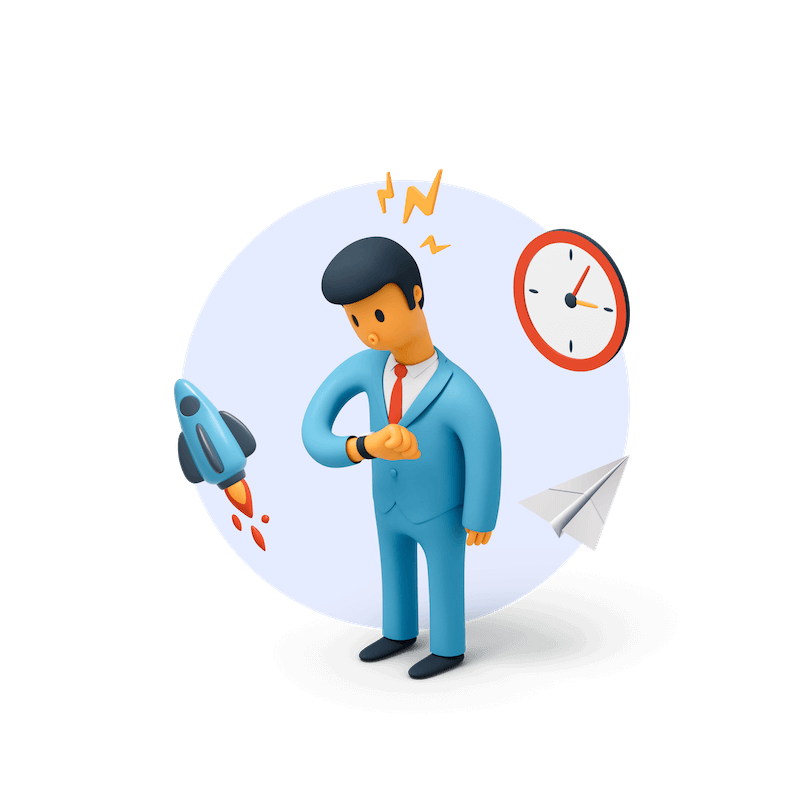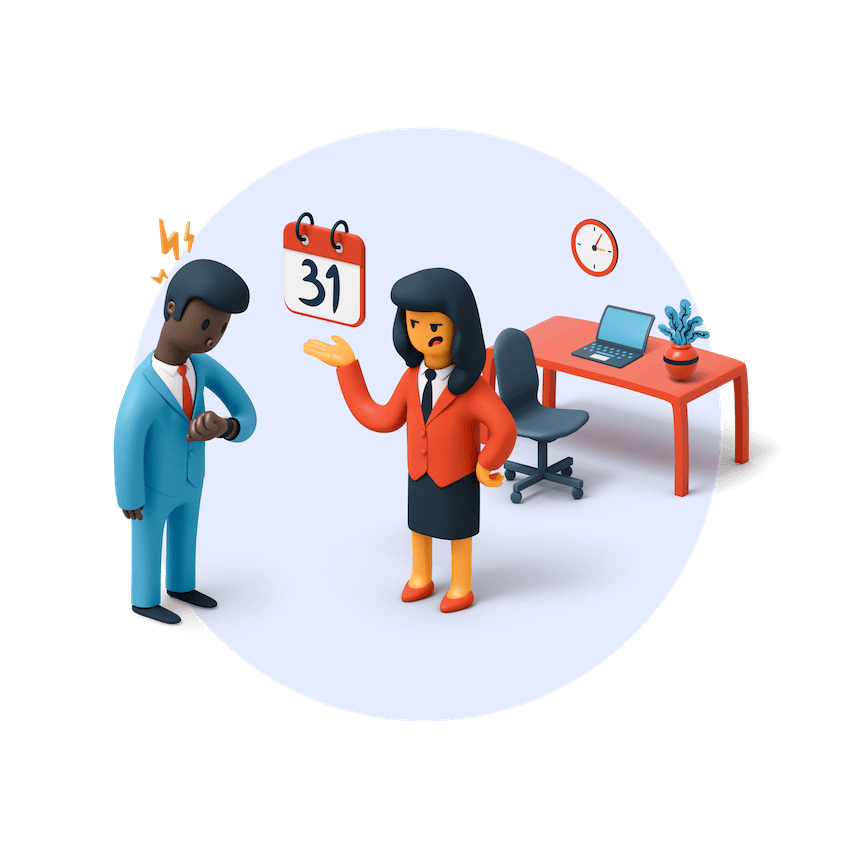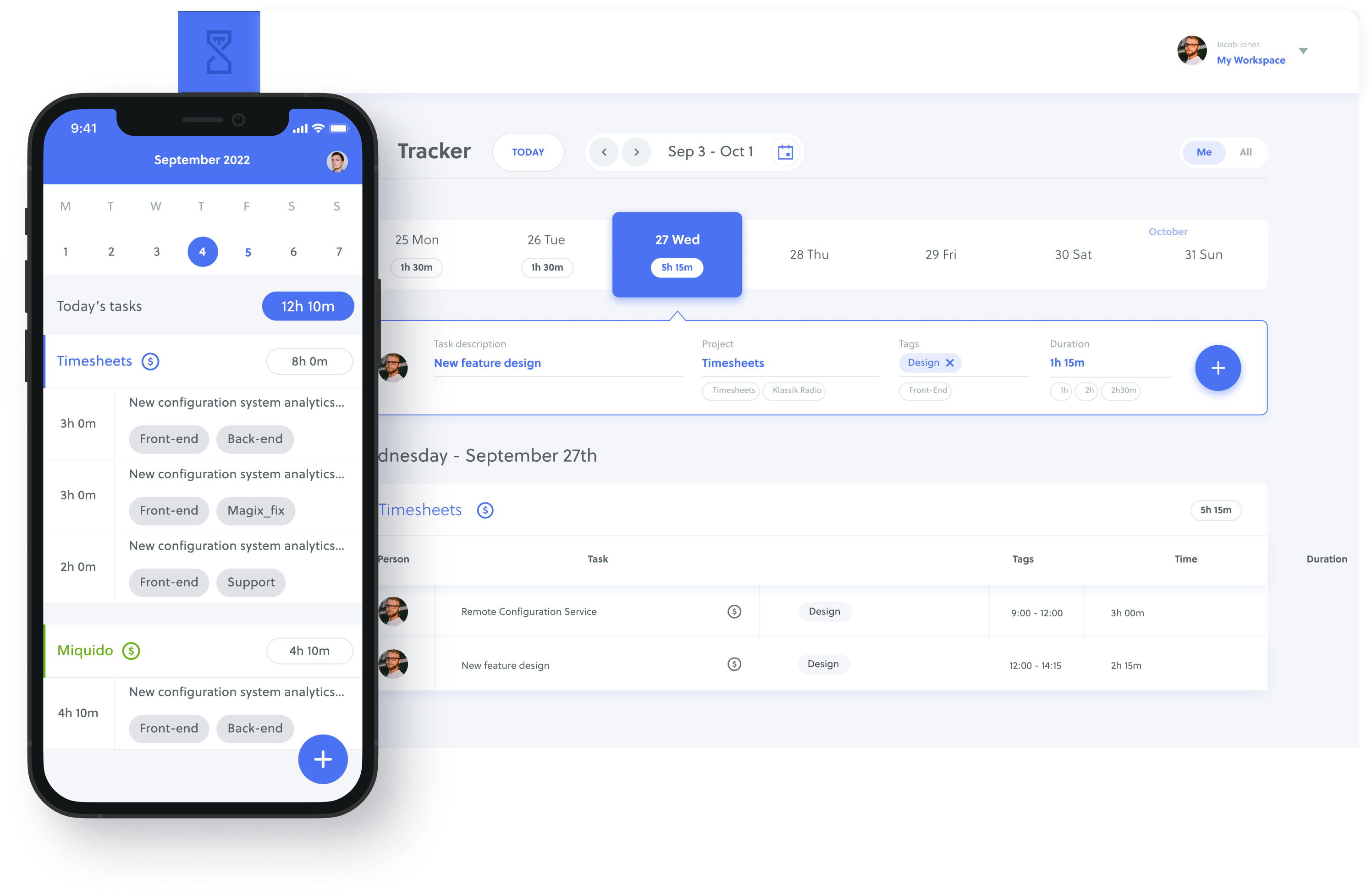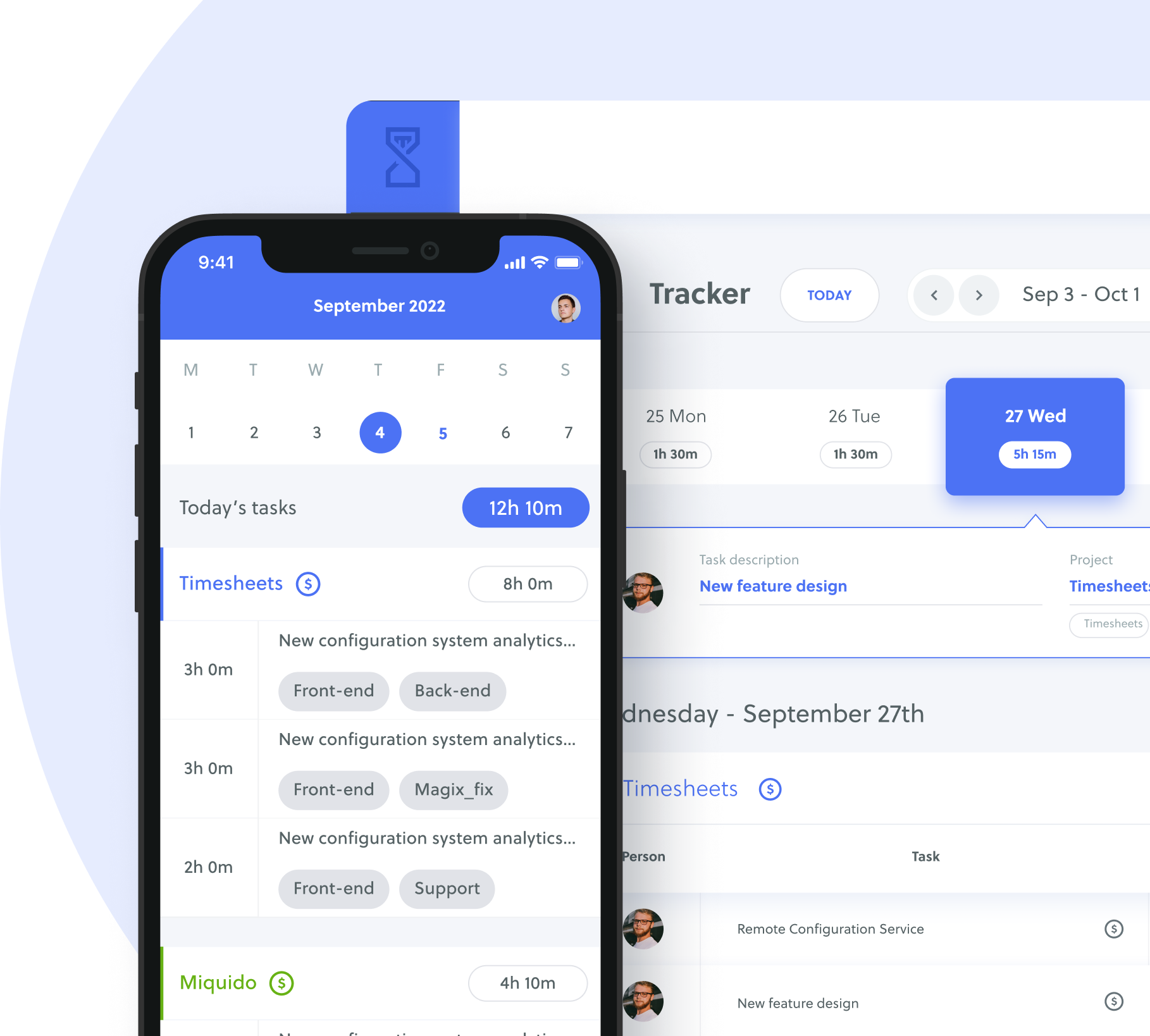Organizing and managing your time is critical to improving productivity. Despite good intentions, there doesn’t seem to be enough time in the day to complete all tasks. Sometimes distractions pull your attention in many different directions and throw you off your schedule. Other times you spend too much time on low-priority tasks, falling behind on the critical work.
Enter time blocking, a time management technique that lets you allocate time to a specific activity or group of tasks—for example, answering emails and returning calls between 11:00 am and 12:30 pm.
Time blocking helps you and your team identify and prioritize important tasks. It allows you to focus on monotasking, which increases productivity and work quality.
Other benefits of a time blocking schedule include providing data to track and optimize how you spend your time. In this article, we will share eight free time-blocking templates to help you take control of your day and supercharge productivity.
👉 Interested in Timesheet Templates? Check our Free Timesheet Templates in Excel, PDF and Google Sheets Formats.
Table of Contents
Printable Time Blocking Templates
Choosing the right time blocking template is essential to budgeting your time. You want a tool that is easy to understand and use. Depending on your needs, you may use a daily, weekly, or monthly planner to time block.
Below are time-blocking planner templates you can download, print, and use immediately.
Daily Time Blocking Template
Daily time blocking divides time within an eight-hour (typical work day) or 24-hour period. Time blocks can be in 15 minutes, 30 minutes, or 60 minutes intervals, depending on your needs.
These templates provide a micro view of the workday and are beneficial for planning and tracking individual workers’ tasks for the day.
30 Minutes Interval Daily Time Blocking Planner Template
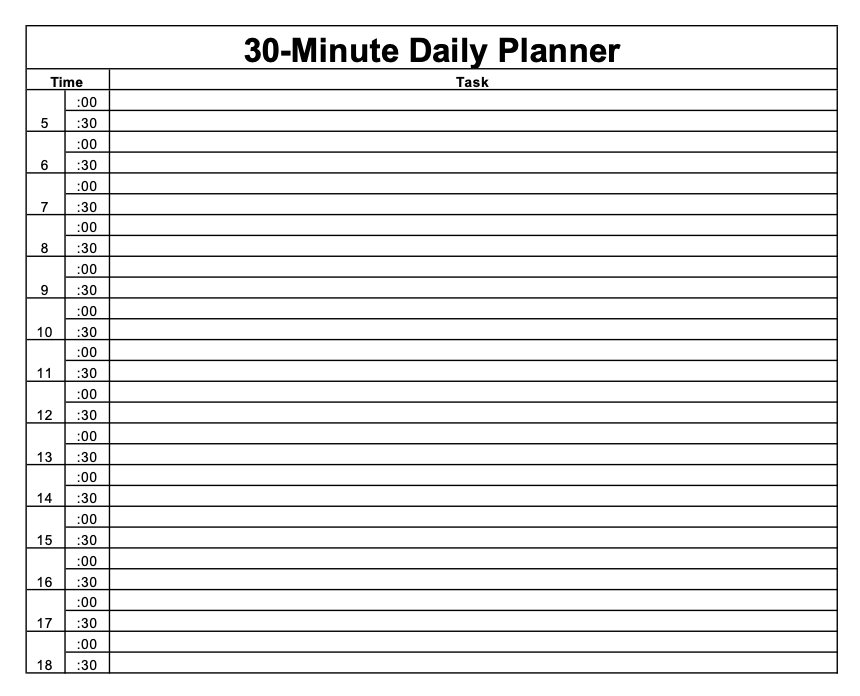
Download 30 Minute Daily Time Blocking Planner Template in Excel or PDF
This daily time blocking template breaks down the day into 30-minute increments. It provides flexibility and works well with tasks that take a short time to complete.
You can also incorporate the Pomodoro technique for time management with this 30-minute time block. The short intervals make this template ideal for people with fixed, eight-hour work days.
1-Hour Interval Daily Time Blocking Planner Template
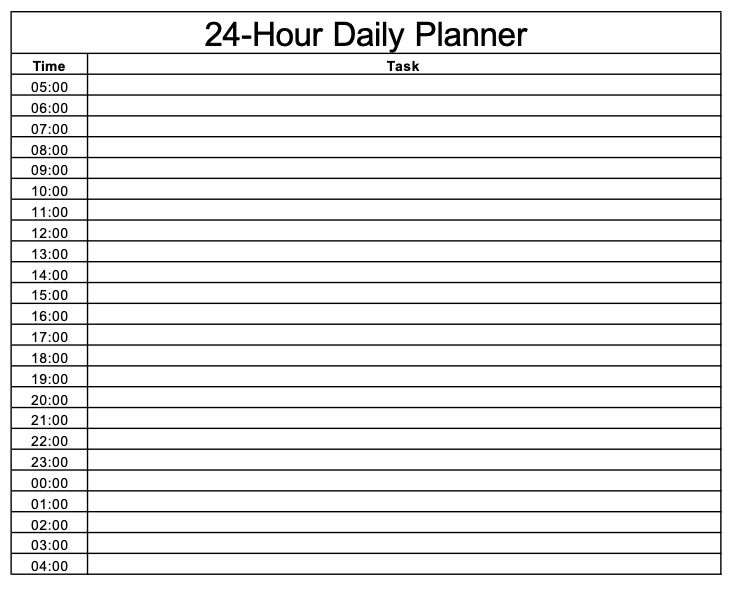
Download 1-Hour Interval Daily Time Blocking Template in Excel or PDF
This daily time blocking template breaks down the entire 24-hour day into one-hour intervals. It works well for all tasks that need extended periods of focused work.
While teams with regular work hours can use it, this template is best suited for freelancers and remote workers with irregular hours or project leaders with teams in different time zones.
Weekly Time Blocking Template
The weekly planner allows you to organize your time over a specific week date range. Time blocks span over the five-day work week or include the weekends.
These templates help track project activities like scrum sprints. They work best for project managers of agile teams or short-term projects, giving project leaders a bigger picture of project timelines and progress.
5 Days (Workdays Only) Weekly Time Blocking Planner Template
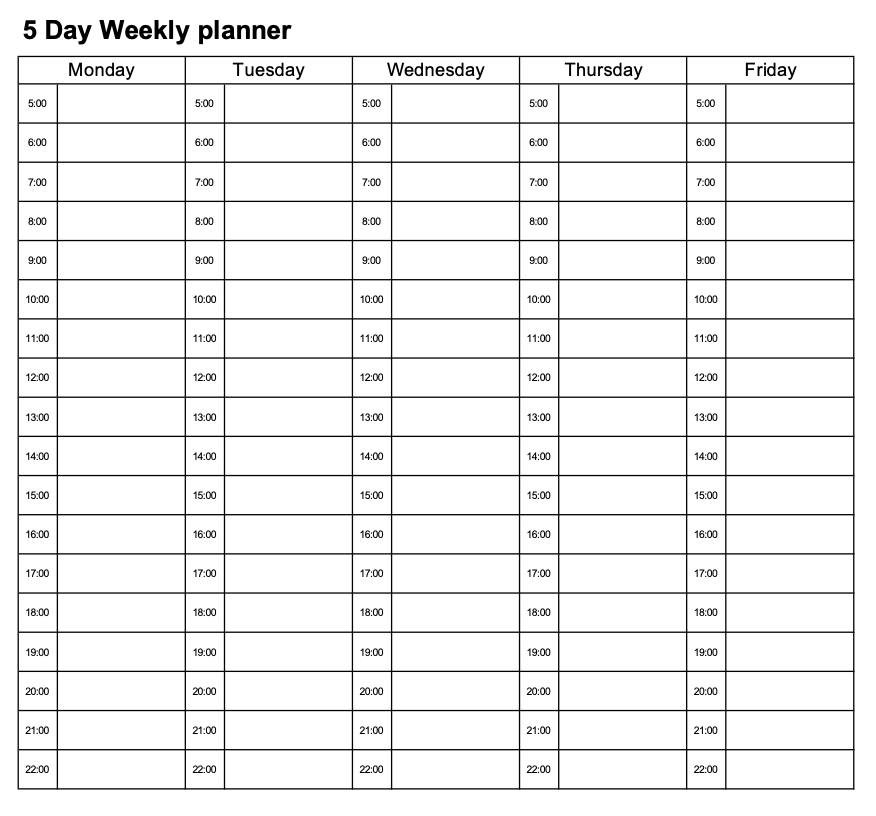
Download 5 Day Weekly Time Blocking Template in Excel or PDF
This weekly time blocking template breaks down the week into five working days, with each day sectioned into 1-hour intervals. It works well for freelancers and on-site and remote workers who take the weekends off.
7 Days (All Days) Weekly Time Blocking Planner Template
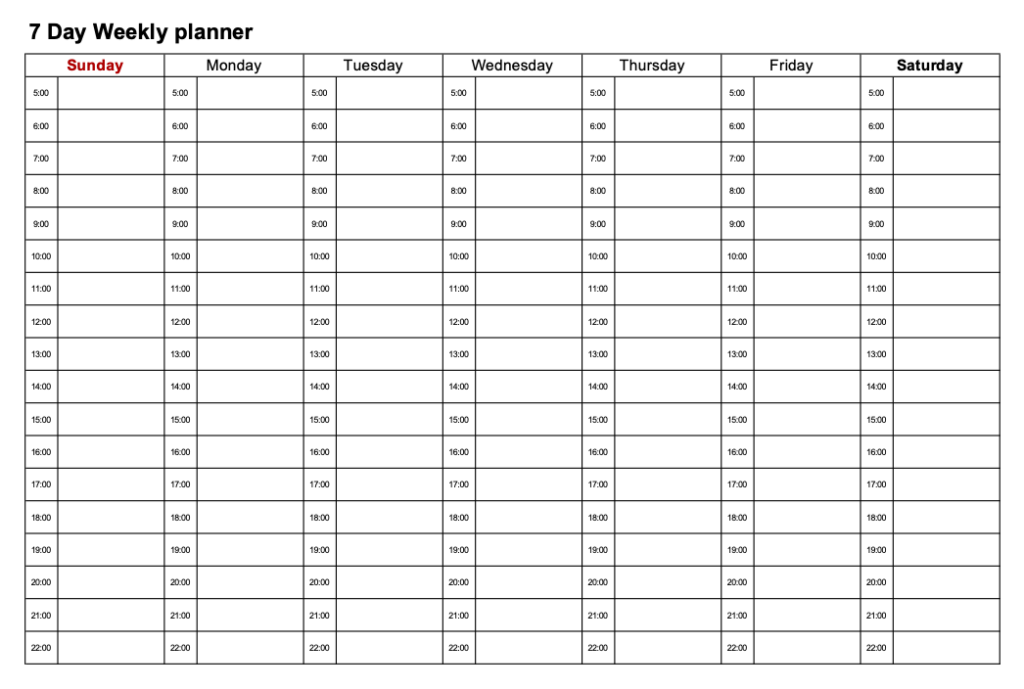
Download 7 Day Weekly Time Blocking Template in Excel or PDF
This weekly time-blocking template includes weekends for a seven-day workweek. Each day is divided into one-hour increments over 24 hours. It is best suited for freelancers, regular workers, and remote teams with members in different countries.
For instance, in many Islamic countries like Egypt, Jordan, and Qatar, the standard work week is Sunday to Thursday, with Fridays and Saturdays off.
Bi-weekly Time Blocking Template
Bi-weekly planners organize tasks across 14 individual days in a two-week time period. It is convenient for agile teams or short-term projects. This template doesn’t provide an hourly breakdown, so it is ideal for day theming.
Day theming is the practice of designating entire days to specific tasks. For example, a social media manager would focus on content development on Mondays and Tuesdays, editing on Wednesdays, outreach on Thursdays, etc.
Work Days Only Bi-weekly Time Blocking Planner Template
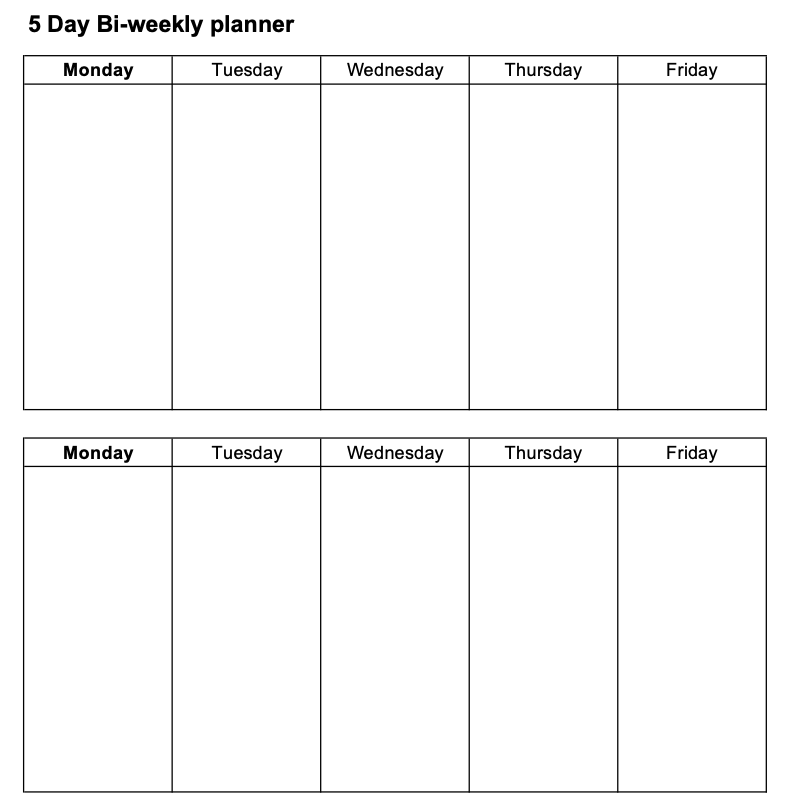
Download 5 Day Bi-weekly Time Blocking Template in Excel or PDF
This bi-weekly template breaks down two weeks into ten individual work days. It works well for project managers whose team members have the weekends off.
All Days Bi-weekly Time Blocking Planner Template
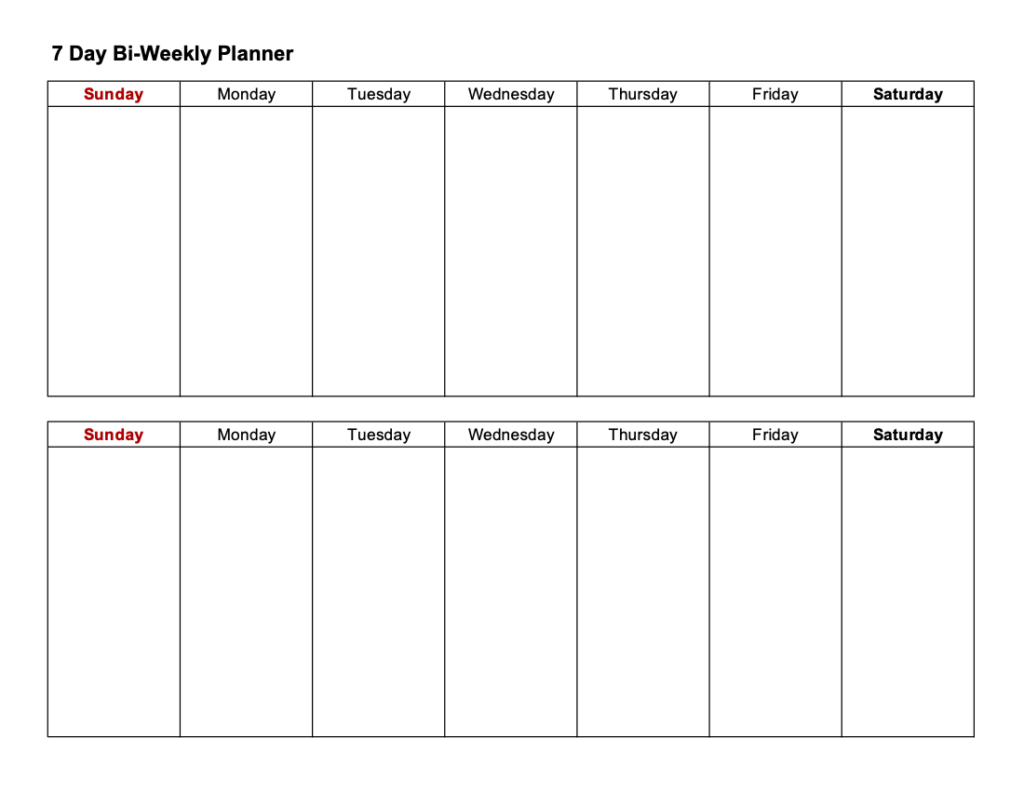
Download 7 Day Bi-Weekly Time Blocking Template in Excel or PDF
This template includes all the days of the week, breaking the two weeks into 14 days. It is ideal for project managers with team members in various time zones or countries with different workweek standards.
Monthly Time Blocking Template
Monthly time blocking organizes tasks across one or more months, providing a high-level view of time management. These templates work well for large or long-term projects and provide a macro view of high-level activities like goals and objectives tracking.
Since they don’t provide detailed information on daily or weekly tasks, monthly planners are best suited for day theming.
For example, a startup entrepreneur would dedicate Mondays and Fridays for fundraising and outreach, Tuesdays for meetings, Thursdays for administrative tasks, etc.
Work Days Only Monthly Time Blocking Planner Template
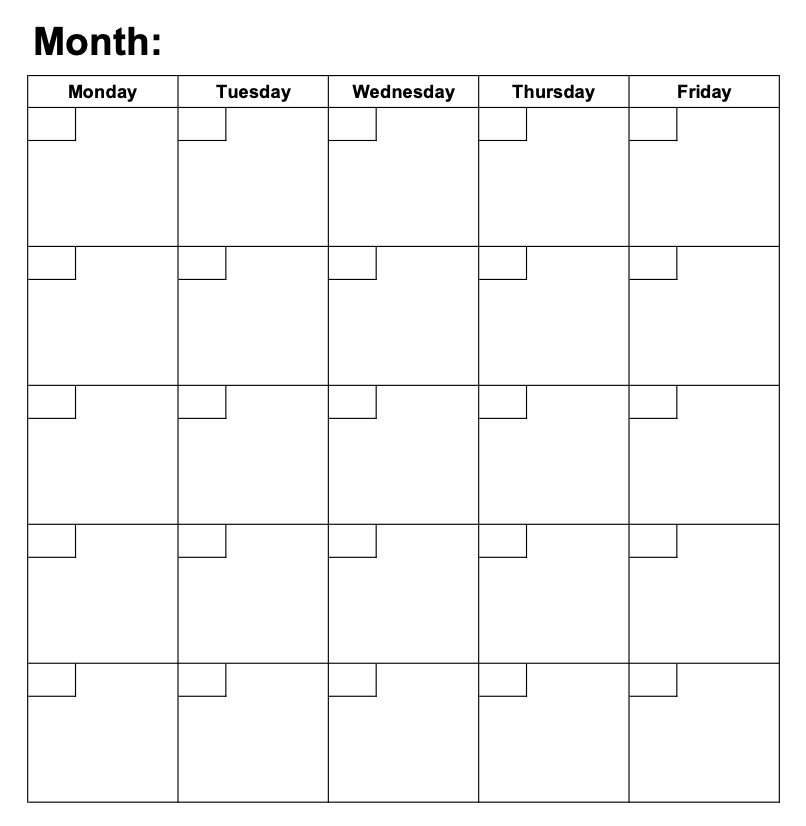
Download Work Days Monthly Time Blocking Template in Excel or PDF
This monthly time blocking template only shows the average work days in a calendar month. It works well for businesses that regularly have the weekends off.
All Days Time Blocking Planner Template
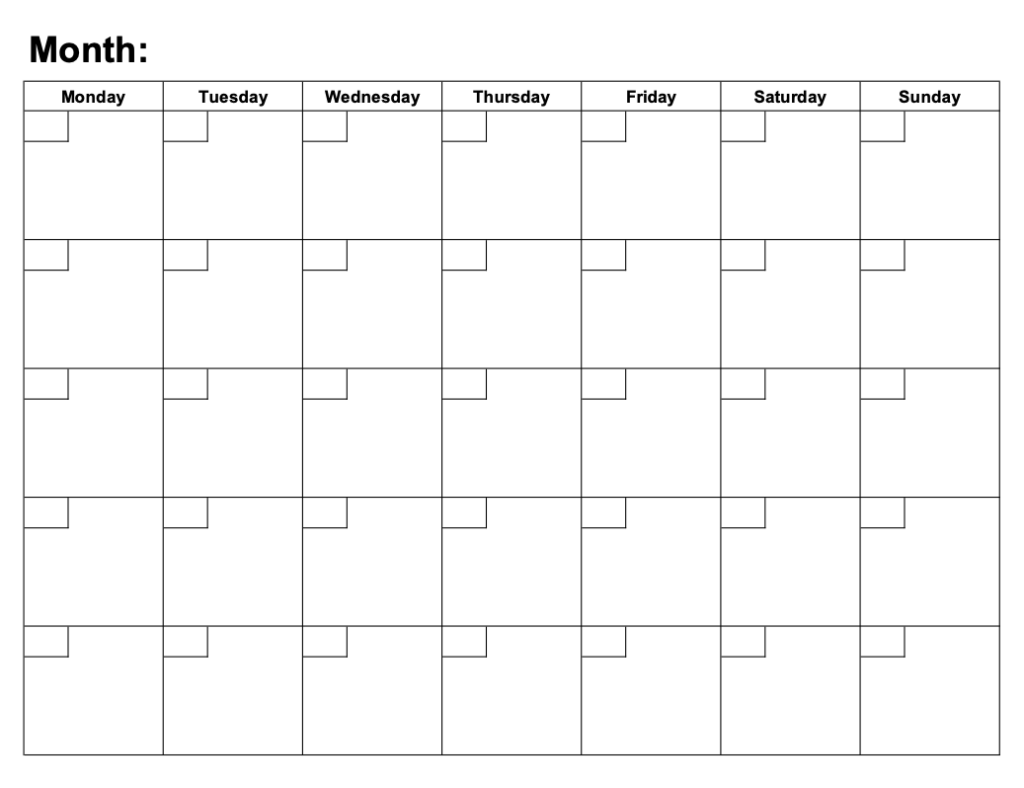
Download All Days Monthly Time Blocking Template in Excel or PDF
This monthly time blocking template includes all the days of the month. It is suited for agile teams with remote workers in different time zones or work culture environments.
Alternatives to Time Blocking Using Templates
The templates above provide a good outline for time blocking and are a good starting place, but they have limitations. Using a time blocking sheet can become tedious, and they rely on manual editing, which can cause confusion and delays. For instance, you can easily fill out the wrong dates on a weekly or monthly planner within five days.
Quidlo Timesheets is a time management tool that allows you to automate the time-blocking process. With your team’s data in one place, you can edit and update all the tasks in real time.
Quidlo uses timeboxing, a variant of the time blocking method, where each task is assigned a time block rather than a group of similar activities.
For instance, in a time blocking schedule, you may assign two hours to answer emails and return calls; in time boxing, each activity (emails and calls) has its own time block schedule.
Timeboxing facilitates high-level focusing and encourages practitioners to complete tasks in the specified time.
Quidlo has a time-tracking tool that ensures your planned activities go according to schedule. Every time you start working on a time block or time box, start the time to track how much time you actually spent on an activity. This insight will help determine if you’re allocating enough time to tasks. It’ll also help you track the time and efficiency of your employees.
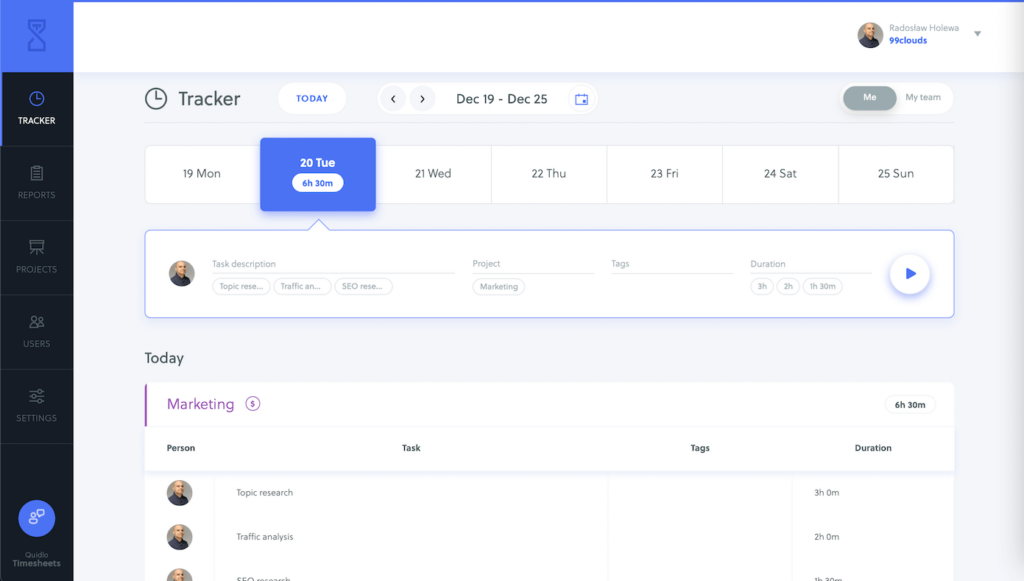
Quidlo Timesheets
To use the tracker, type in the entry name in the task description box and click the play button to start tracking. Once you finish the work, stop the timer for your time to be added to the tracking logs.
Another benefit of using apps like Quidlo is you can track billable and nonbillable hours, making payroll/billing accurate and easy.
Calendar applications
Another alternative to time-blocking templates is calendar applications. Rather than using separate tools like planner templates for time management, you can block time directly on your digital calendar. They give you a broad view of your entire day, week, or month, across different activities.
Moreover, many online tools integrate with calendars and automatically add timed or scheduled activities to the calendar.
Let’s look at three calendar apps and how you can use them for time blocking.
Google Calendar
Google Calendar is one of the most popular time-blocking apps because it is free and easy to use. You simply schedule time blocks into the calendar. This app has multiple views for daily, weekly, and monthly planning.
Events from your Gmail account automatically add to your calendar. You can set up reminders and alerts and never have to miss a deadline or meeting.
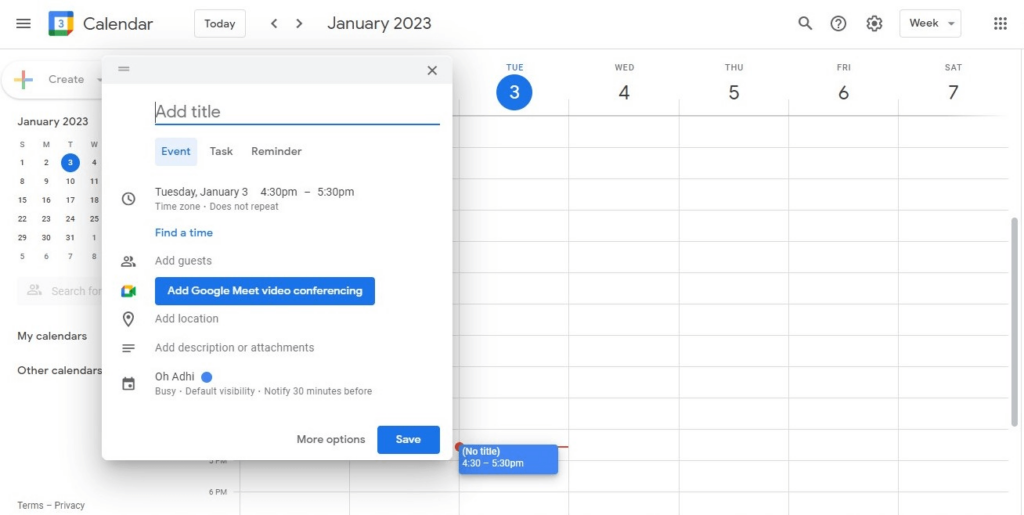
To use Google Calendar, open the app from your browser and click the time you plan to start your work. Google lets you designate if the entry is an event, task, or reminder. Edit the date and time functions and mark if the entry repeats daily, weekly, monthly, or annually.
You can add location, attach documents, set up alerts, and color code specific blocks to designate priority.
Microsoft Outlook
Microsoft Outlook also offers a free calendar app for time blocking. Like Google Calendar, the app has multiple views, including a work week that excludes weekends.
Events from the outlook email accounts automatically add to the calendar, and you can set up alerts for important deadlines.
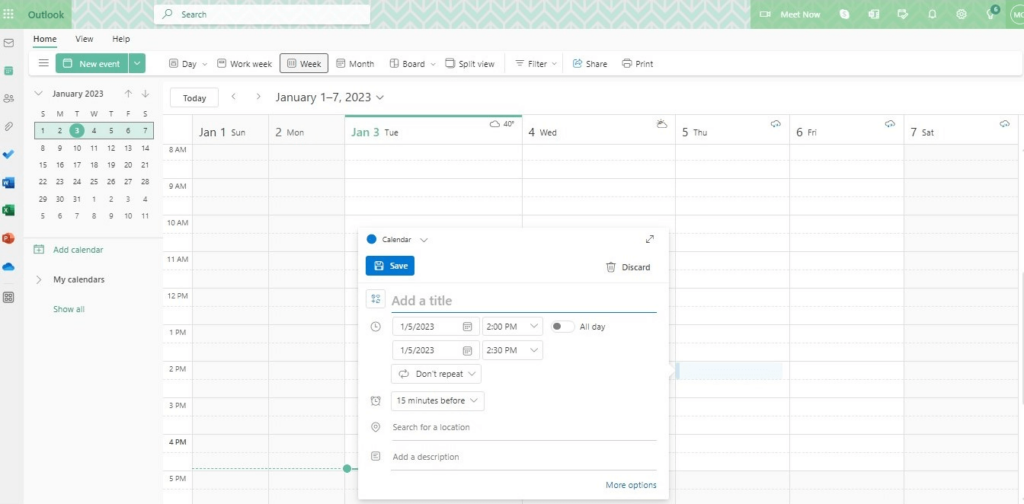
To use Microsoft Outlook, open the app from your browser and click the time you plan to start your work. Enter the task name and edit the date and time function; mark if the task repeats daily, weekly, monthly, or annually.
You can also add location, attach documents, and set up alerts. You will find the color-coding feature under the label “categories” when you click “more options.”
Any.do
Like Google and Outlook, Any.do offers time blocking in a classic calendar format. Unlike Google and Microsoft, which are free, Any.do has three pricing plans: free, premium, and team.
You can create tasks, lists, and reminders on the free plan. Features like recurring tasks, color coding, and unlimited projects are available on paid plans, so you must upgrade to access them.
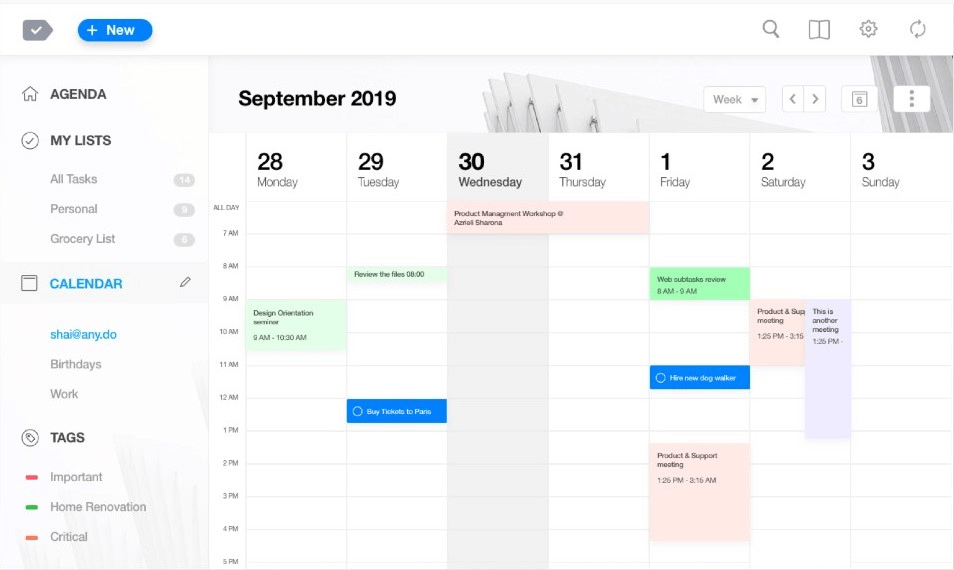
To use Any.do, open the app and click the +new icon to add a new entry. The pop-up window allows you to set the time range for the task, reminders, and location.
You can also add sub-tasks, notes, and tags to designate priority. The calendar dashboard displays a clear overview of your day, week, or month.
Summary
Time is a valuable resource. You need a strategic time management approach that helps you get more things done. Time blocking is a handy technique that lets you organize your time, prioritize tasks, and meet deadlines.
We shared ten time-blocking templates to fit various schedules and workflows. Use 30-minute daily planners if your day is filled with quick tasks. For deep work and focus, hourly planners are the better option. Weekly planners are ideal for project managers with short-term projects. Monthly planners work best for large and long-term projects.
You aren’t limited to planner templates when you need to block time. Using a time blocking calendar like Any.do will help you manage time effectively.
Time blocking doesn’t work for people with reactionary or high-adaptive roles. However, if you know what you’ll be doing every day or every week, time blocking will help you get things done efficiently. Increase your time management with the Quidlo timer and track actual vs. planned task time, ensuring you time block appropriately.