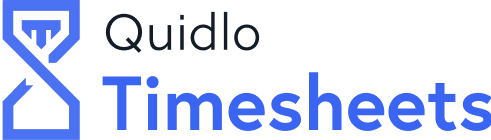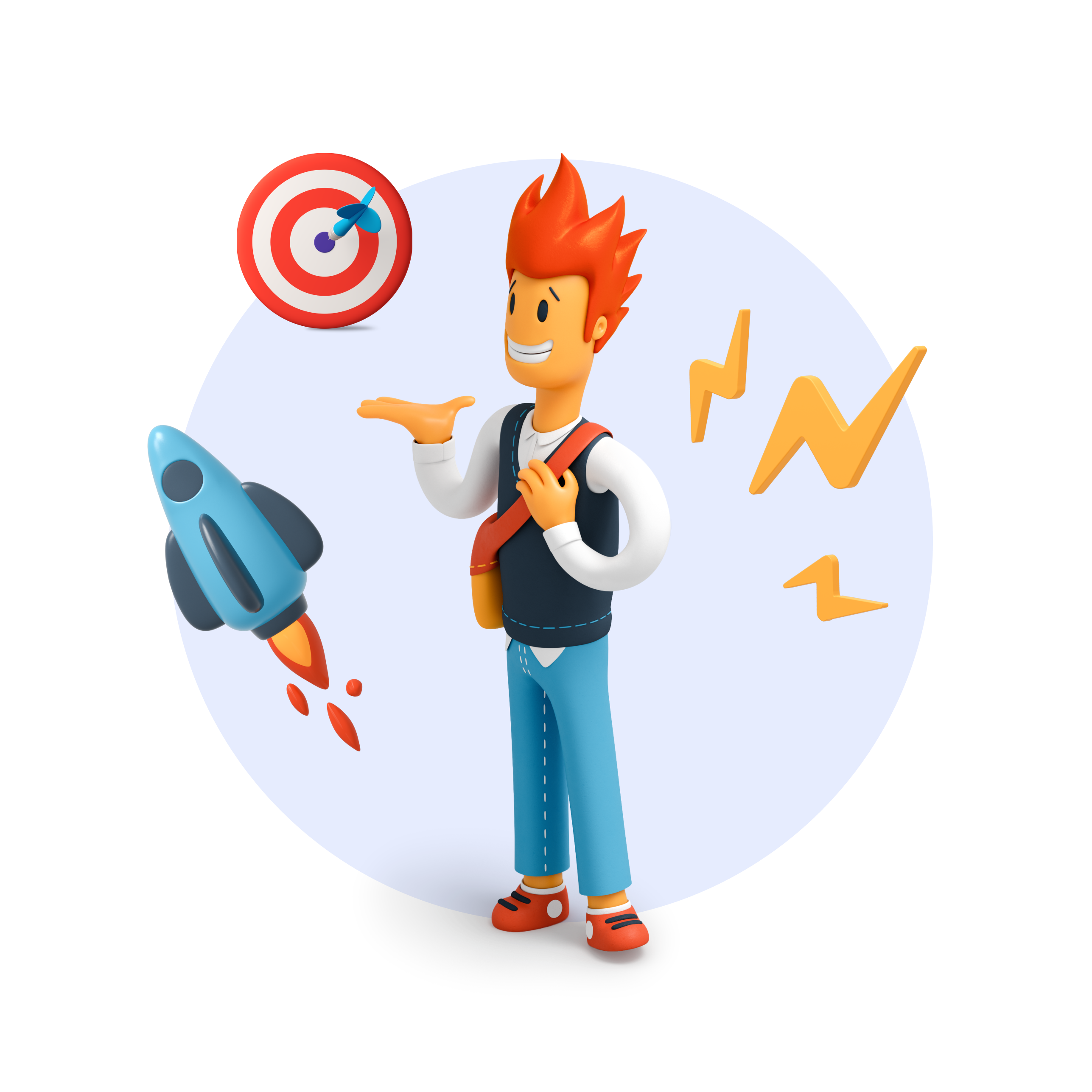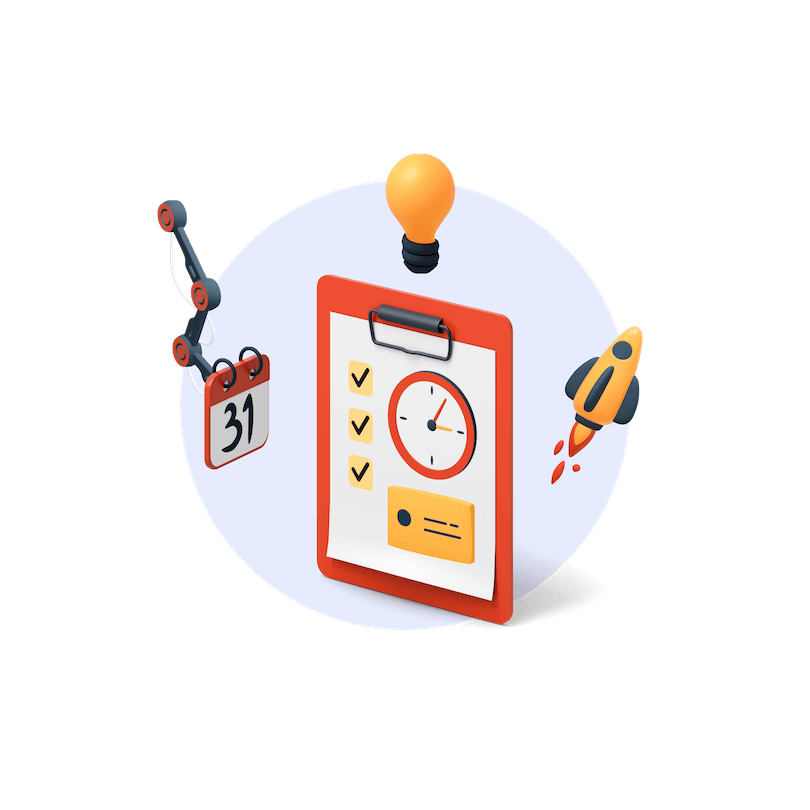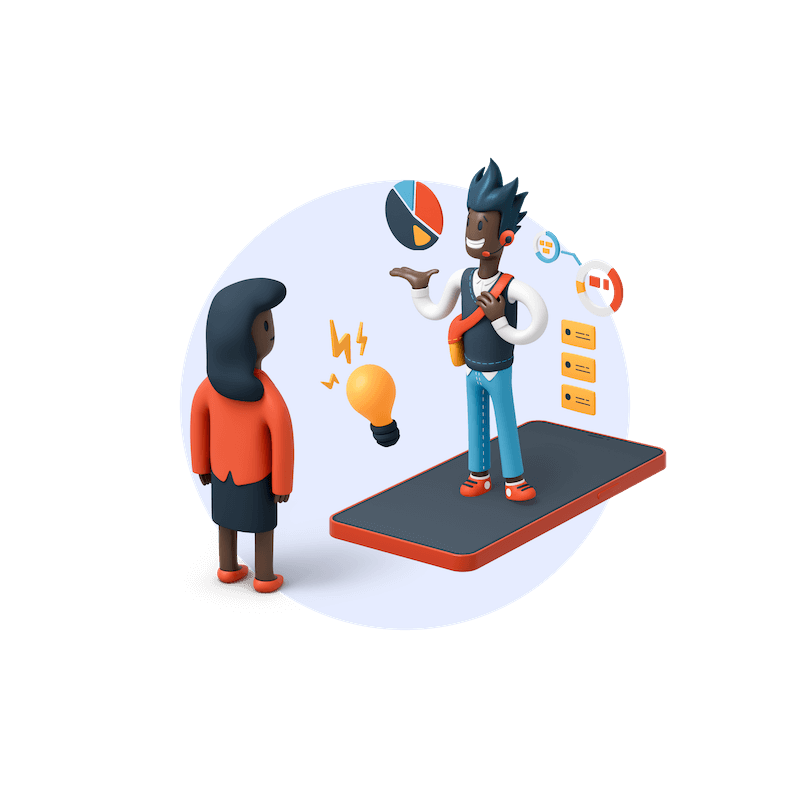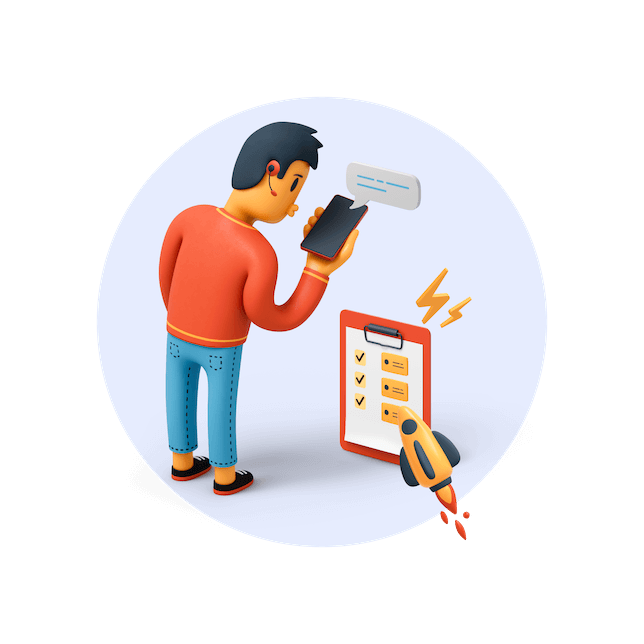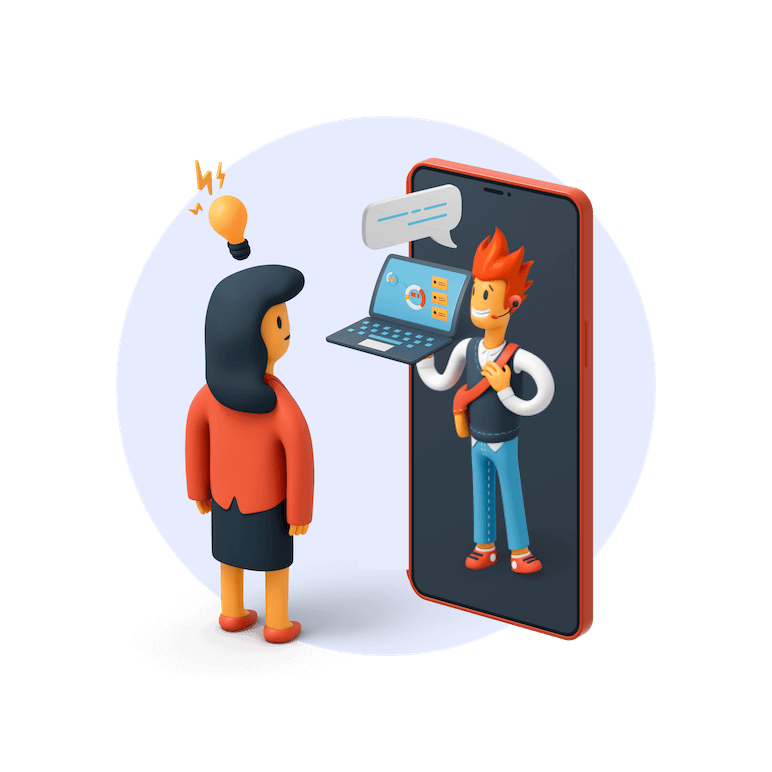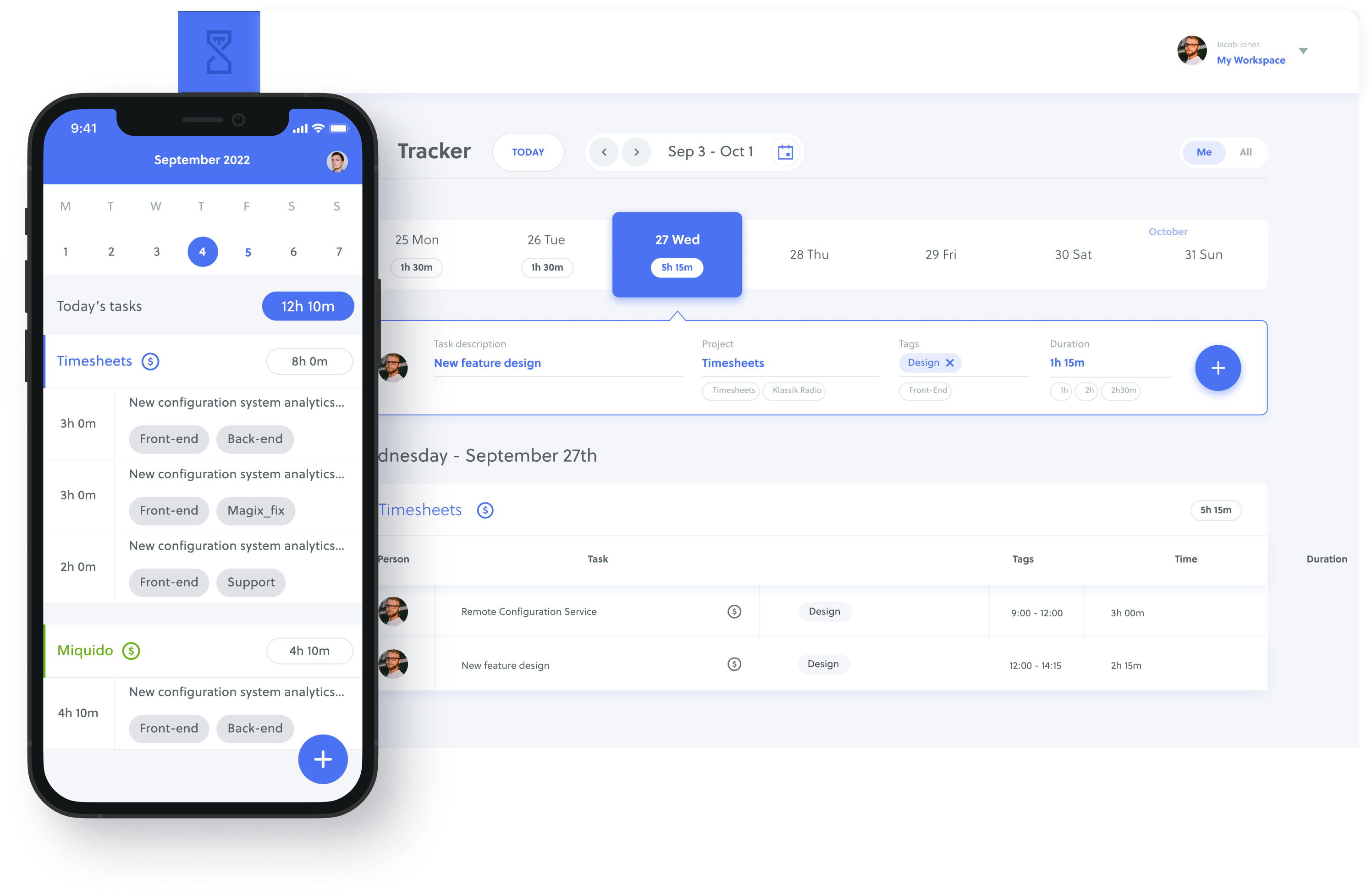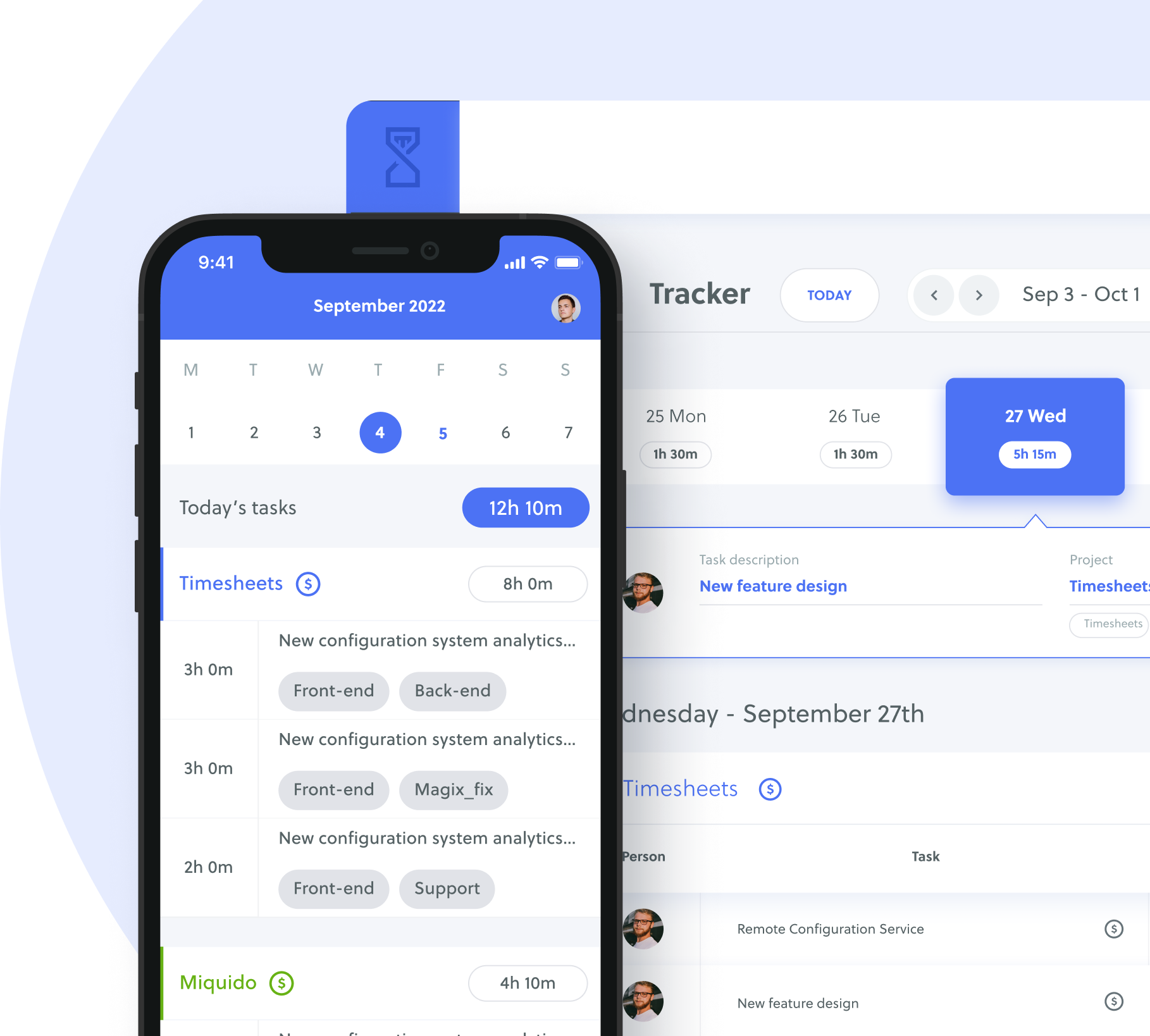Paying workers on time requires an efficient payroll system that operates like clockwork. Workers need to turn in their time records on time, while payroll clerks should collect and process these timesheets so that accounting can issue the payroll budget. If everything goes according to schedule, workers get their pay at the end of the week, every two weeks, or by month’s end. Timesheets, in particular, play a pivotal role in ensuring accurate and timely payouts. Whether using a Bundy clock or Google Sheets time tracking templates, the choice of timesheets can make a difference.
For many businesses, manual timesheets are the default option. When printed from a template, manual timesheets provide workers with a daily log for their everyday use. Among the most popular forms of timesheets are manual timesheets created using Google Sheets. Why? Google Sheets allows for collaboration, so one user can create a template that others can access and fill up. This makes the distribution of timesheets more convenient. In addition, the spreadsheet program is readily available online and easy to use. This makes it an ideal software to create timesheets and templates.
Table of Contents
Free Google Sheets Time Tracking Templates
If you’re looking for free Google Sheets time tracking templates, you’ve come to the right place. Below are some timesheet templates you can use immediately for your timekeeping needs. You can customize the templates to display your company name and logo or personalize them according to your needs.
You can use each template as either manual or digital timesheets. For manual timesheets, simply print the customized version and distribute to your employees for manual input and calculations. As a digital timesheet, the tables have built-in formulas to automatically calculate the required sum. You can add your pay rates or edit the formulas to fit your company’s requirements.
👉 For those looking for free time tracking templates in Excel formats, click here.
Google Sheets Daily Time Tracking Template
Paying regular workers on a daily basis can be very time-consuming for the finance department, so this pay type only happens very infrequently. The basic daily timesheet usually applies to workers who started in the middle of a pay cycle or temporary workers who fill in positions when the regular employee is unavailable. In many cases, companies can use weekly templates instead of daily timesheets, but without filling up the whole week.
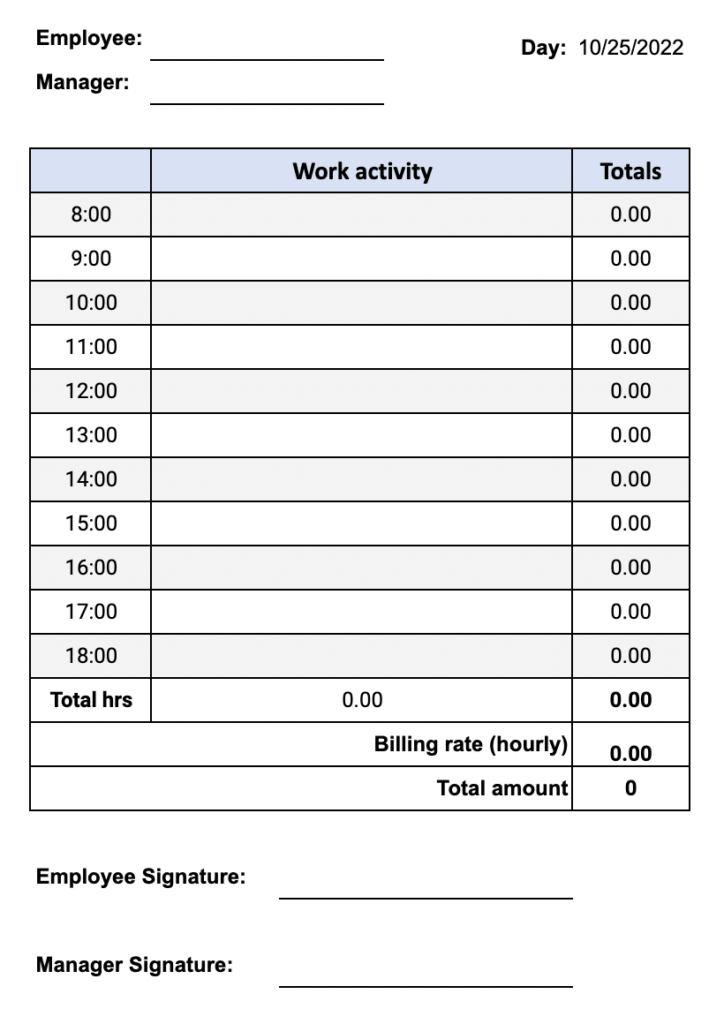
Google Sheets Weekly Time Tracking Template
This basic weekly timesheet covers the time tracking and payroll requirements for weekly paid employees, which comprise nearly 32% of all US workers. These are mostly blue-collar jobs like cleaners, factory workers, and warehouse personnel. While many weekly-paid employees enjoy the continuous cash flow provided by weekly pay, payroll clerks and HR officers frown at having to perform payroll tasks every week instead of every two weeks or even once a month.
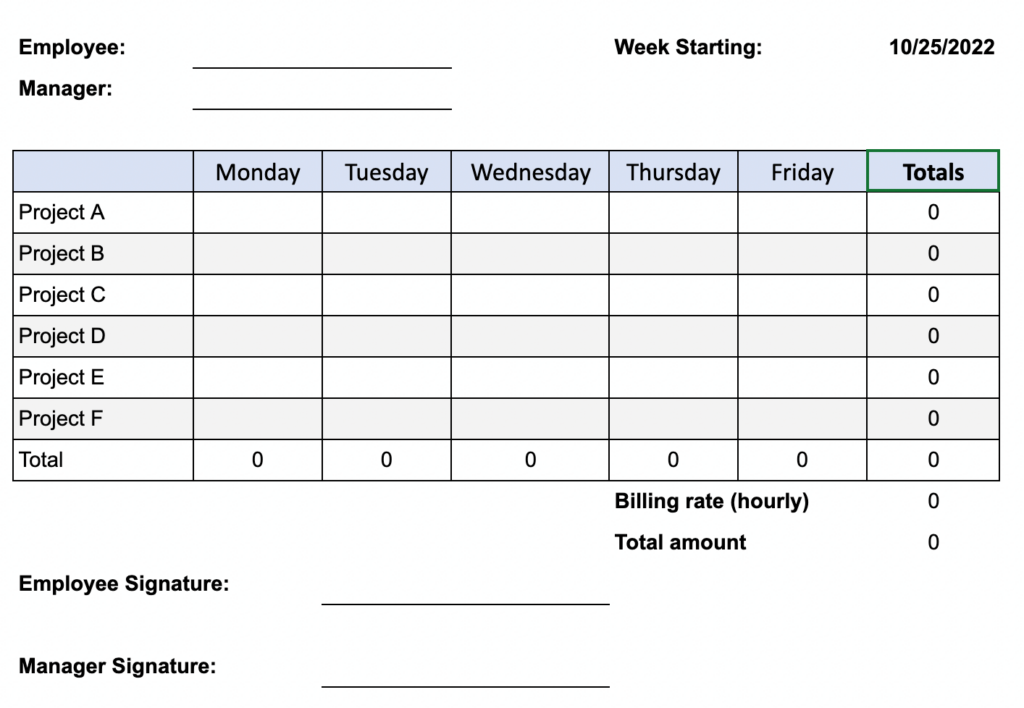
Escape Google Sheets with simple online time tracking platform your team will love.
Free for small teams. No credit card required.
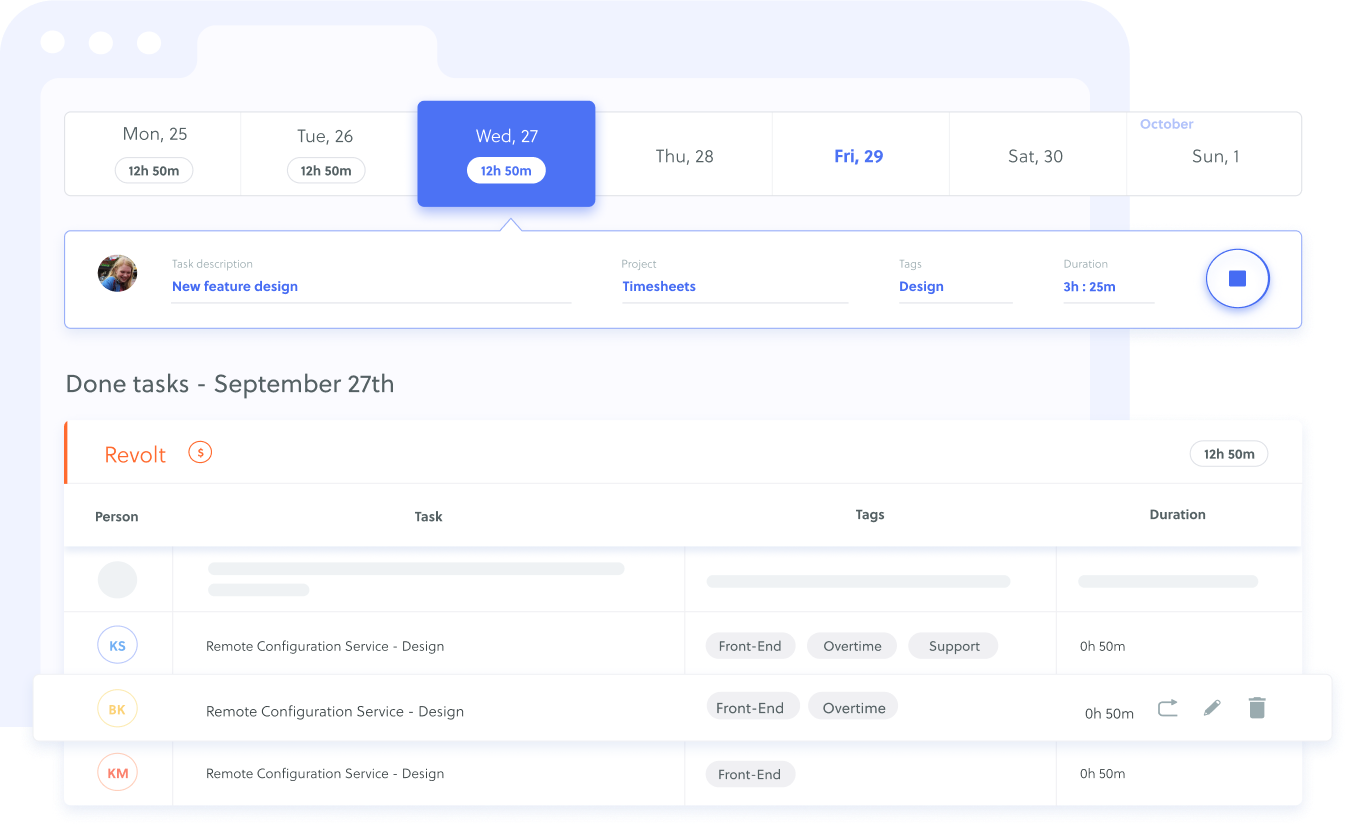
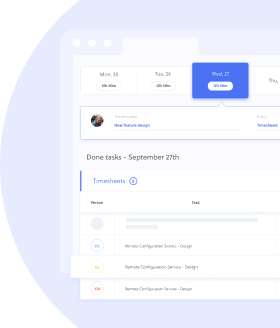
Google Sheets Bi-Weekly Time Tracking Template
According to the US Bureau of Labor Statistics, the majority of American workers (45.7%) are paid every two weeks. Note that bi-weekly payrolls are different from semi-monthly payroll frequency. Semi-monthly workers get paid their salaries during the middle of a month (15th) and either the beginning (1st) or end of the month (30th or 31st). Meanwhile, the bi-weekly frequency regularly pays out its workers on the Friday of every second week, no matter the date. Semi-monthly paid workers account for 18% of the total US worker payroll frequency.
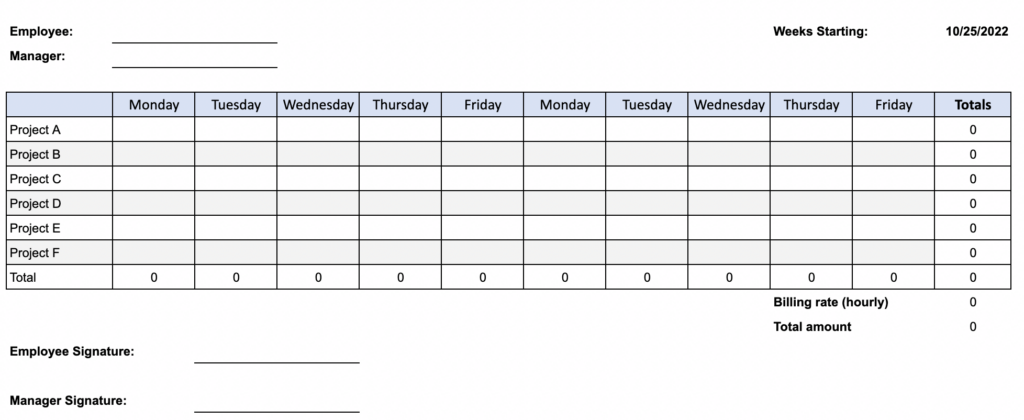
Basic Google Sheets Monthly Time Tracking Template
Employees paid once a month comprise 4.4% of the total US workforce. This type of pay frequency is more common in small businesses with a small number of employees. Performing payroll tasks once a month to make it easier for the person in charge of finance and payroll. In addition, businesses that pay only once a month are in a better position to manage their cash flow and have an easier time making budget decisions.
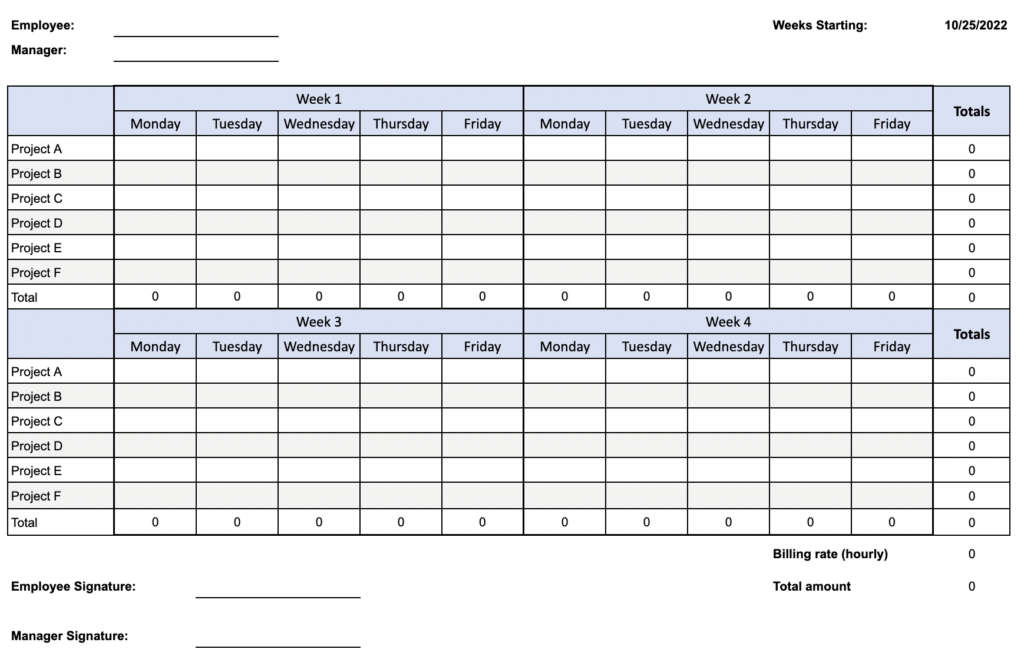
Google Sheets Daily Time Tracking Template for Contractors/Consultants
Contractors help companies but are not classified as employees. As such, they are not subject to the employer-employee relationships and do not follow the same payroll process as employees. More importantly, contractors submit their timesheets to compute billable hours. For that, they’ll need a simpler timesheet which documents their work for each task. The Google Sheets Daily Timesheet Template for Contractors/ Consultants helps them enter the number of hours spent on each assigned task on a daily basis.
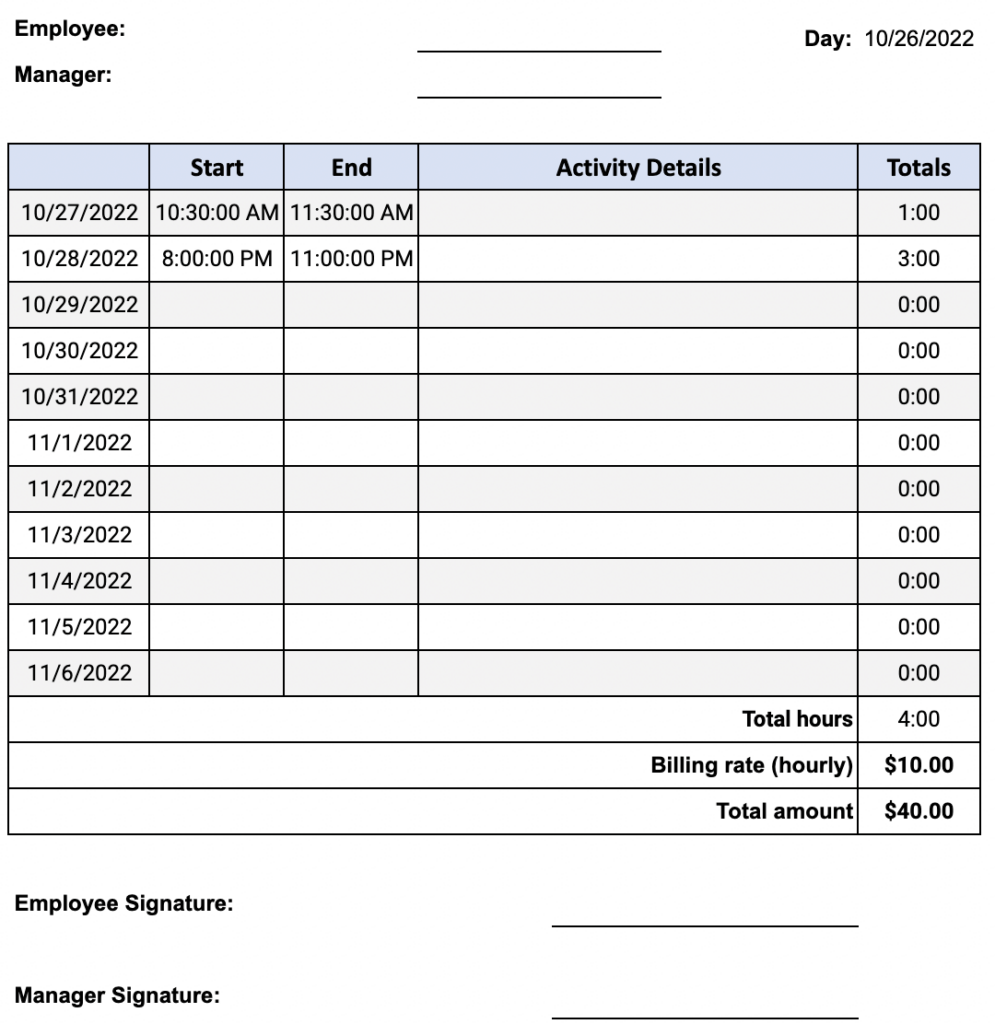
Google Sheets Consolidated Time Tracking Template
In most cases, payroll clerks would need a consolidate report of all the individual timesheets submitted. This consolidated timesheet helps provide a summary of how many hours a department worked and how much it cost during a single pay period. The consolidate timesheet lists all the employees in a department and logs their correspsonding hours worked in a payroll period. Their equivalent pay are also recorded. Automated functions help compute the basic pay, overtime, and total pay figures.
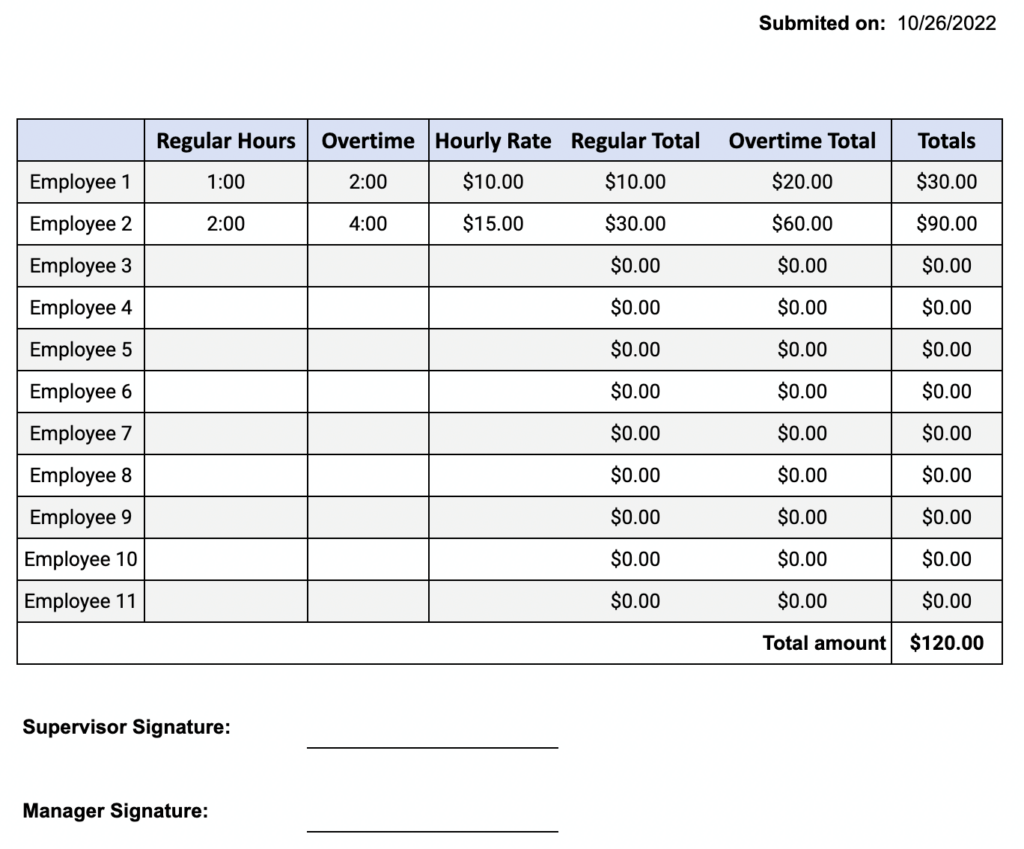
Why Use Google Sheets For Time Tracking?
Google Sheets is a cloud-based spreadsheet application that’s part of the Google Docs editor suite. Its main advantage over Excel is that documents are saved over the cloud instead of on local drives. This means that users can access and edit their files from any internet-connected computer anywhere. In contrast, Microsoft Office (which Excel is part of) introduced cloud-saving features seven years after the launch of Google’s productivity apps.
Instead of sending employees individual timesheets, a company can create a single Google Sheets time tracker document where everybody can insert their time reports. This greatly reduces the chances of payroll staff misplacing or forgetting submitted timesheets.
👉 Interested in Timesheet Templates? Check our Free Timesheet Templates in Excel, PDF and Google Sheets Formats.
Useful Google Sheets Time Functions
When using Google Sheets time tracking templates as digital timesheets, it pays to learn additional formulas to add even more automated functions. Below are some of the more useful time functions written in Google Sheets syntax that can help enhance timesheets:
👉 Current Time
=NOW()When placed in a cell, the function displays the full version of internet time reporting. By inserting this, you issue a timestamp that attests that as of the following date and time, the data was already here. The NOW time function shows not just the time but the date as well. So, it will show something like 10/05/2022 10:02:33.
👉 Convert Time to Decimal
=HOUR(XX)+MINUTE(XX)/60+SECOND(XX)/3600 where XX is the cell where TIME is located
When computing payroll via Google Sheets time tracking documents, accounting software will often need to see the total hours as decimal numbers. That’s because the submitted time of 8:30 minutes is not the equivalent of 8.3 hours. To help turn total work hours/minutes/seconds into decimals, use the syntax:
=HOUR(XX)+MINUTE(XX)/60+SECOND(XX)/3600XX refers to the cell where the total time is located. By adding the hour, minute, and second values and dividing the sum by the number of seconds in an hour, we can now get an approximation of time in decimal form.
👉 Duration to Minutes
=CONVERT(XX, "day", "min") where XX is the cell where the value is located.
When you need to reduce a timesheet’s total hours, minutes, and seconds into minutes, you’ll need to use the CONVERT function. However, note that when reading time values of hours, minutes, and seconds, Google Sheets initially interprets time as a DAY unit.
So transforming a time of 5:05:32 into minutes means a syntax of =CONVERT(A1, “day”, “min”) where A1 is the cell where the time duration is pasted. This gives us an answer of 305.53.
👉 If Time is Greater Than
=if(XX>date(2022,10,05)+time(10,0,0),TRUE,FALSE)Where XX is the cell where the time date data is located.
When processing timesheets, sometimes you’ll need to check if the dates submitted correspond to the current payroll period. Hence, you’ll need to compare two date-time fields. Use the syntax above to automate the comparison.
In this case, XX contained the date 10/05/2022 and time 9.0.0. So cell B2 flagged the A1 as FALSE, which means it’s not greater than our cutoff period of 10/05/2022 at 10:00:00.
👉 Calculate Time Between Dates
=DATEDIF(date1, date2, unit)When figuring out the number of years, months, or days in between two sets of dates, you’ll need to use the DATEDIF function. In addition to date1 and date2, you’ll have to specify the answer’s unit of measurement, such as year (y), day (d), or month (m).
Comparing cell A1 “October 3, 2022” to cell B1 “October 3, 1979” using =DATEDIF(A1, B1, y) gives the answer 43. This corresponds to the number of whole years’ difference between 1979 and 2022.
👉 Calculate Hours
=(B1-A1) where B1 is the end time while A1 is the start time.
When checking Google Sheets time tracking documents, payroll software will need to determine the total number of hours an employee worked for the given time period. While the formula End time minus Start Time seems simple and logical, you’ll need to make sure that the format for the answer’s cell is not Time but Duration. Otherwise, the answer would be correct but would show up as a unit of Time as well.
👉 Auto Timestamp
Ctrl+: for DateCtrl+Shift+: for TimeAdding a timestamp helps place a date or time marker to your timesheet or any other Google sheets document. It also helps identify your most recent interaction. Simply select a cell and press CTRL+: for an auto-stamp date and Ctrl+Shift+: for the time. To combine both date and time, you’ll need to use a bypass technique by adding the two cells. Note that the timestamps’ time and date will not change even when another user opens the document.
Alternatively, you can use the commands =TODAY() for the date and =NOW() for the time.
👉 Date Formula
=DATE(yyyy,mm,dd)Adding the date is a basic function found across all spreadsheets. However, you’ll need to ensure that Google Sheets reads your date as an actual date and not as text. Therefore, use the syntax shown above. Years always appear as four digits, while months and days can work either as single or two numbers.
Advantages and Disadvantages of Using Google Sheets Time Tracking
Using Google Sheets time tracking templates is one of the easiest and most convenient ways to record employees’ working hours. Learn the advantages and disadvantages of using Google Sheets time tracking as your default timesheet creator.
Advantages of Google Sheets Time Tracking
✅ Free
This alone is a good enough reason to use Google Sheets. You don’t have to worry about monthly subscriptions (unless you’re an enterprise user) at any point. Specifically, this also means you can create all the Google Sheets time tracking templates you want.
✅ Ideal for Collaboration
Instead of distributing individual timesheets and having HR consolidate the submissions, Google Sheets allows all group members to edit and share a single document. This prevents the proliferation of different versions and allows for easier updates.
✅ User-friendly
Using a Google Sheets-based template saves you from the hassle of designing new ones. With a readymade layout and embedded formulas, users can start entering their work hours immediately. Plus, the widespread familiarity with Google Docs editors means an easier time to edit documents.
✅ Generates Charts and Analytics
Using Google Sheets time tracking templates allow HR and management to look closer into their work hours and payroll data. Google Sheets can easily generate charts and analytics, so managers can have an easier time extracting insights and making strategic decisions.
Disadvantages of Google Sheets Time Tracking
❌ Time Consuming
The obvious drawback to using Google Sheets Time Tracking is the manual input method. Whether as printed timesheets or digital ones, employees will still need to manually enter their hours worked. The time used to update their timesheets daily can add up significantly.
❌ Lack of Transparency
When using Google Sheets, employees manually enter work hours data. Unless HR has a way to verify these hours (checking security logs, interviewing supervisors, etc), payroll will assume all entries are correct. This may work within a small business. However, a larger company with hundreds of workers can make verifying data much harder.
❌ Prone to Errors
The manual method of entering time can also cause unintended input errors such as transposed or extra digits. Left unchecked, this can lead to distorted payroll amounts. When harassed payroll clerks rush to make the deadline, these errors will often remain undetected until it’s too late. By then, it would be more expensive to rectify the error by that time.
❌ It’s Still Complicated
Even with free templates, HR still needs to modify the templates and formulas to fit their requirements. Creating additional entries and generating reports will require advanced knowledge of Google Sheets, which may not be part of your staff’s skill set. In addition, many users report that it’s more difficult to create templates with Google Docs Editors suite compared to Google Workspace. Plus, when dealing with timesheets filled with multiple entries, Google Sheets often lags in performance.
Alternatives To Google Sheets Time Tracking
Google Sheets isn’t the only available resource for employee time tracking. Other options are available that can provide a more accurate and less stressful way to generate timesheets and payroll reports. Below are some of these options:
Time Tracker Integrations and Extensions
Many time tracking software are offering integration with Google Sheets as well as Chrome extensions that effectively place a time tracker into the interface. This allows users to operate it like a stopwatch to track their various tasks throughout the workday. Installing a time tracker removes the total dependency on timesheets to manual inputs for usual tasks.
Time Tracking Software
Creating your company’s ultimate timesheet system might prove to be more complicated than it looks. You might find it more cost-efficient to subscribe to time-tracking software that can handle the monitoring and reporting of workers’ timekeeping and attendance.
The benefits of time-tracking software can often outweigh the complications of using manual time entries. They include the following:
- Increased Productivity
- Works for Both Hourly-paid and Billable Hour Types
- Accurate Time Reporting
- Better Analytics
Instead of Google Sheets Time Tracking Templates, Try Quidlo Timesheets
The benefits of time-tracking software can outweigh the benefits of managing attendance and payroll than Google Sheets time tracking. This is especially true if you decide to use applications that provide the features you need at a cost you’ll love.
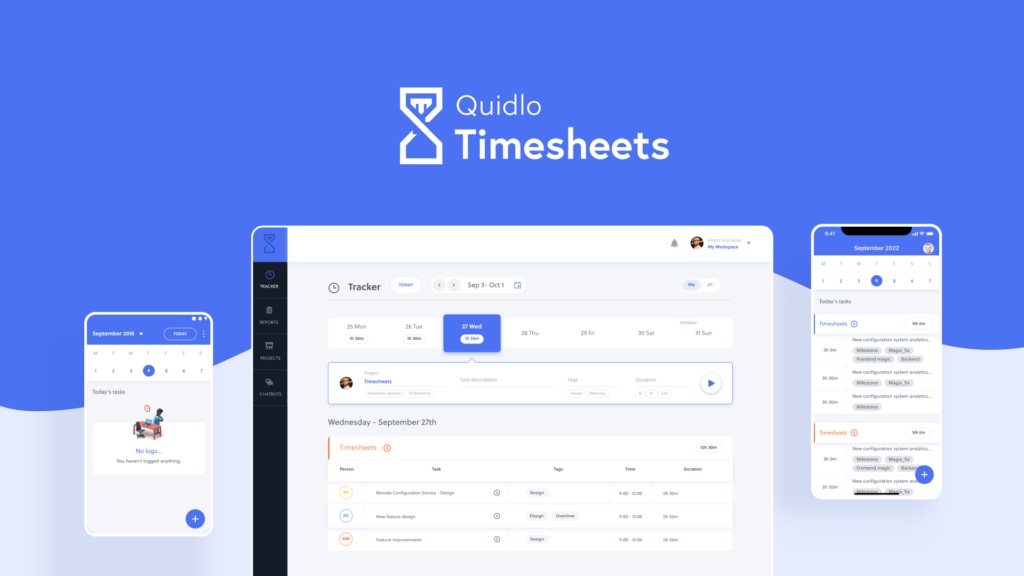
Quidlo Timesheets is software that offers uncomplicated time-tracking services at an uncomplicated price. It performs its job quietly and efficiently without distracting you with unnecessary features you don’t need or want. Apart from its easy-to-use interface, Quidlo also features a built-in time tracker and analytics features.
The best part of Quidlo Timesheets is its uncomplicated pricing structure. Instead of charging monthly fees based on the number of subscriptions, Quidlo Timesheets offers an inexpensive flat rate of $29/month, regardless of the number of users.
Learn more about how Quidlo Timesheets can make your time-tracking tasks become more efficient and less costly to perform. Visit us at Quidlo.com to initially sign up for free! Or, you can contact us for any questions you have about our software.