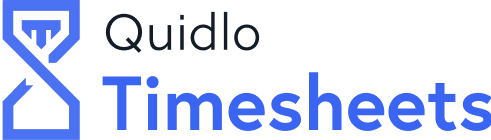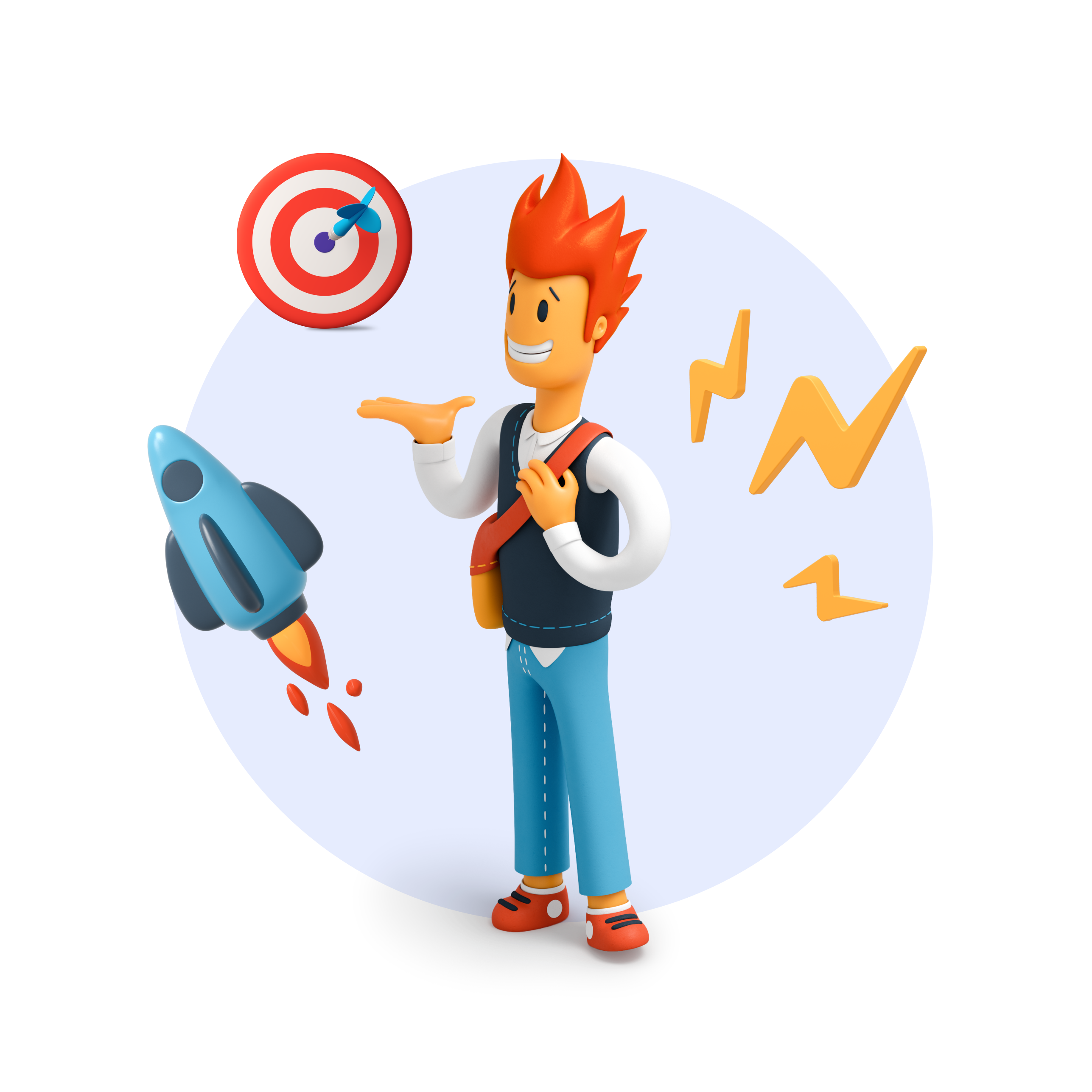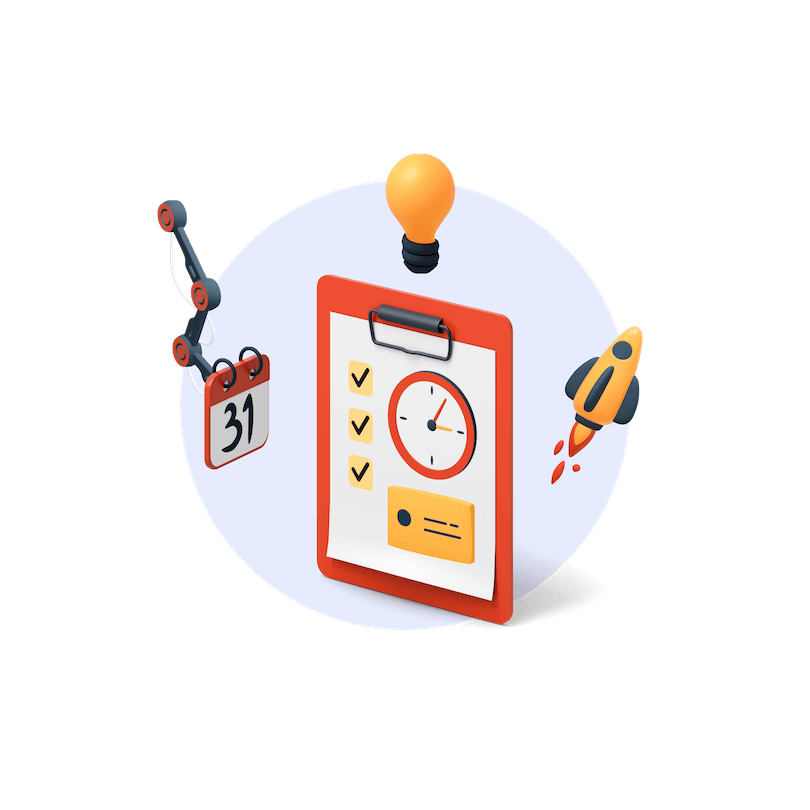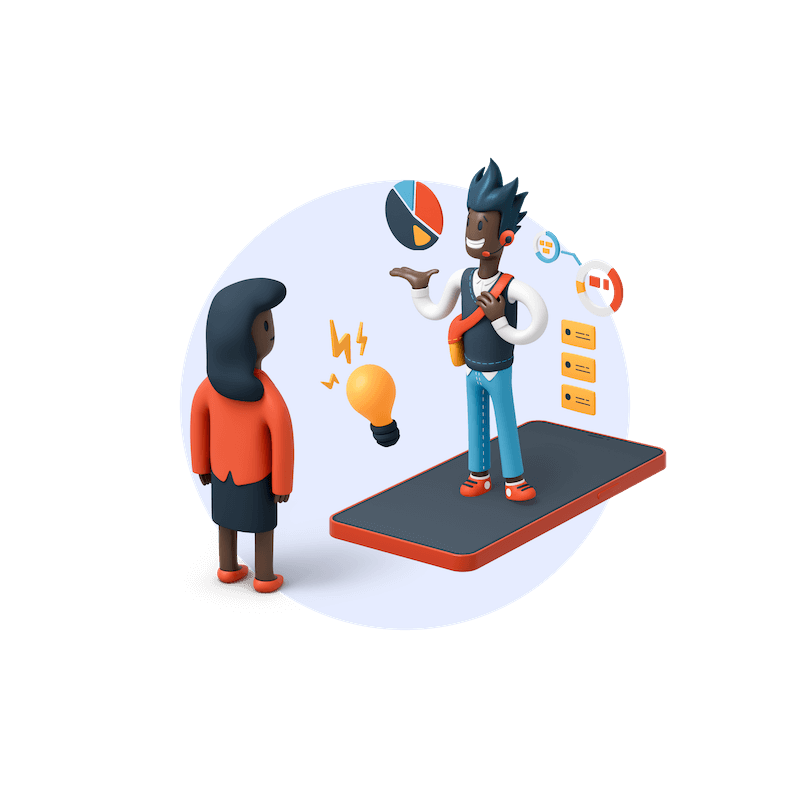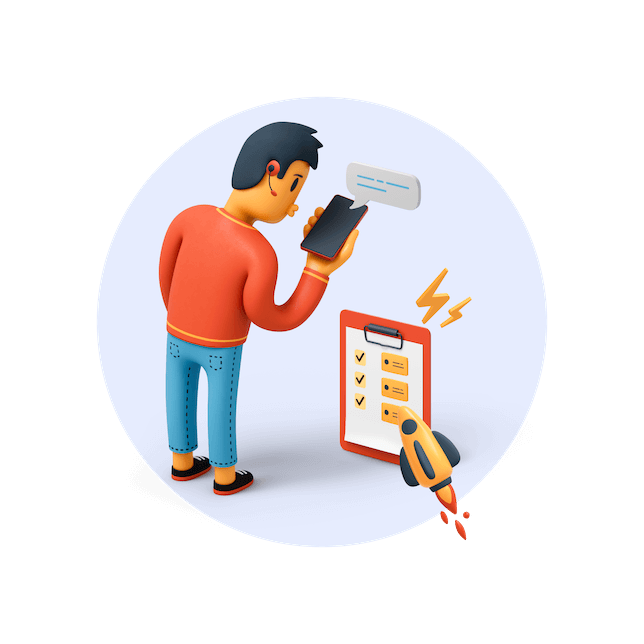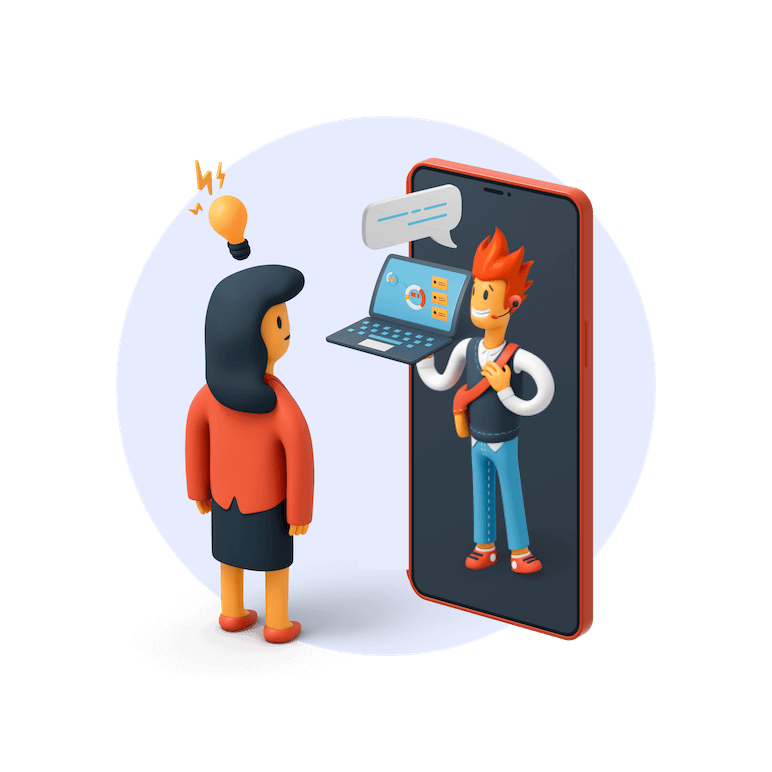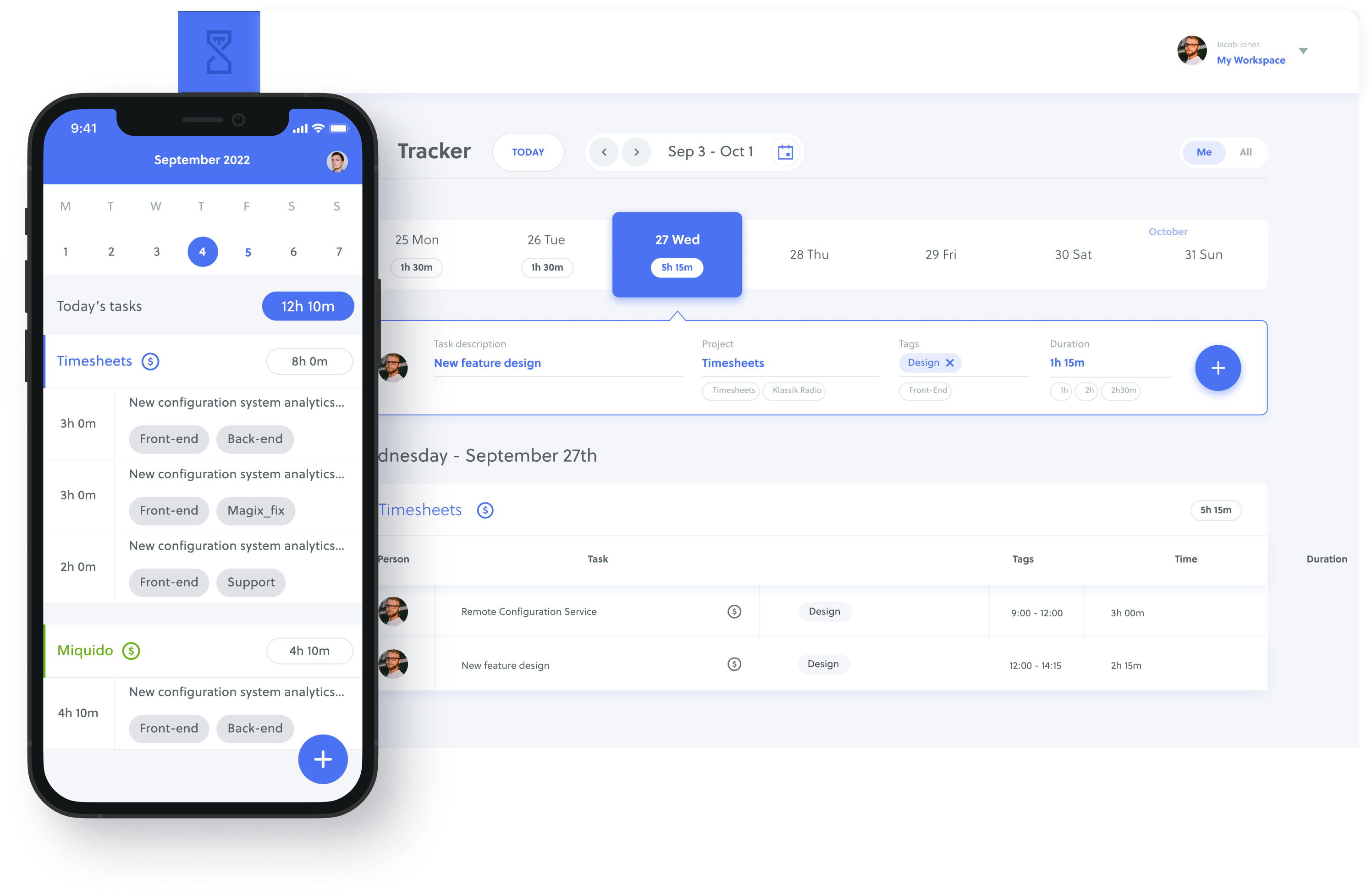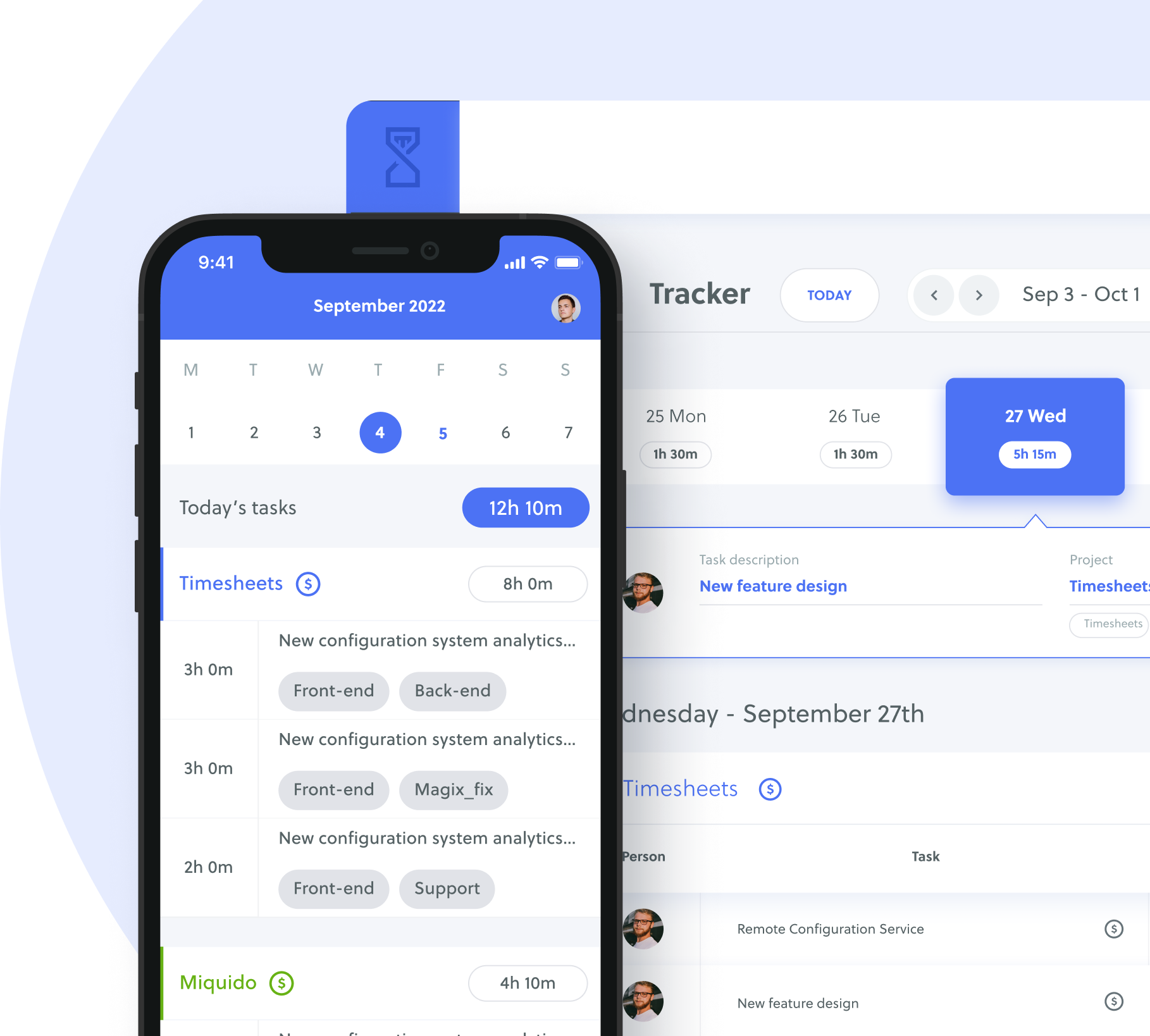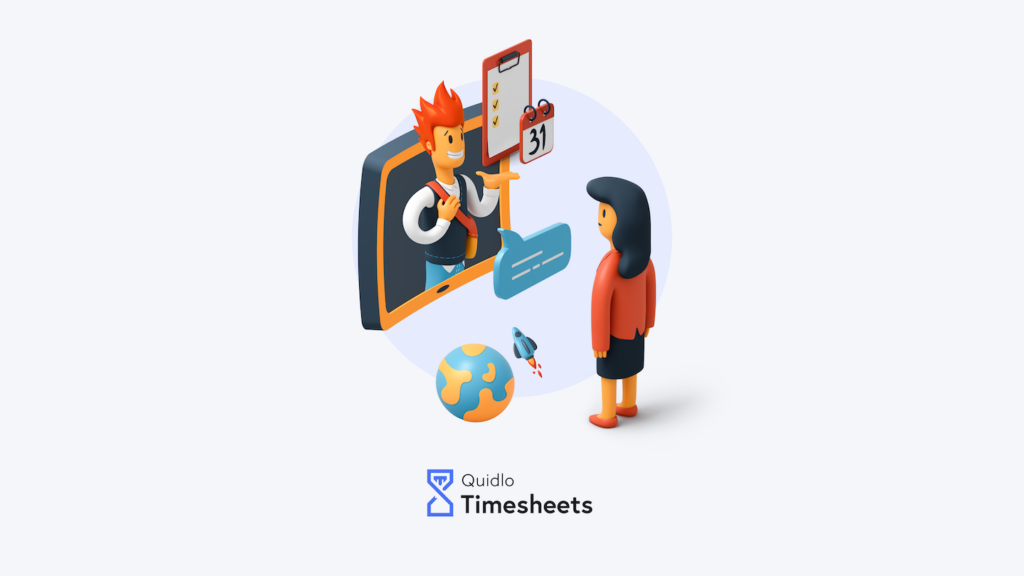
Remote working encourages productivity, with 77% of remote workers saying they’re more productive when they’re working from home, and is proven to be great for employee wellbeing and work-life balance. Remote working opens many doors too: businesses can hire the best employees no matter where they are in the world and employees can work for their dream company without being restricted by location.
Working completely remotely is made possible by the many digital tools we have at our fingertips, perhaps most importantly, online meeting software. Online meetings play a pivotal role in successful remote working by allowing colleagues to maintain good communication and promoting teamwork.
However, as important as online meetings are, they can often feel unproductive, inefficient and a waste of time. With an average of 36% of employees spending 4-12 hours a week on video calls, businesses need to make sure this time is used wisely. Any wasted time and useless meetings can become a real drain on your business’s productivity. To help you make every meeting a valuable one, here are 11 tips to ensure efficient online meetings.
Table of Contents
1. Create an agenda and set objectives
Before any meeting, you should set a clear agenda that covers everything you need to discuss during the call. Make sure you allocate different speakers if necessary, and enough detail so that attendees know what to expect. Once you’ve created an agenda, make sure to share it with all attendees in advance of the meeting to help them prepare.
As well as an agenda, set some objectives for the meeting, for example ‘agree on project timeframe.’ Keep these in mind during the call and try to achieve them to keep things progressing.
2. Choose optional attendees
When sending out your invite, decide who is and who isn’t absolutely necessary for the meeting. Often employees find themselves in countless meetings that aren’t directly relevant to them, leaving them with nothing to add. Add ‘optional’ attendees to your meeting invite to empower them to choose if the meeting is relevant to them or not.
3. Keep meetings short
Long meetings can be a test for many people’s attention spans, so keep things short and to the point. Stick to talking about only the items in your agenda, and reserve other discussions for seperate one-to-one calls. Keep calls to a maximum of 45 minutes where possible. Don’t fill in extra time for the sake of it either – if you cover everything early, end the call and let everyone get on with their work.
Keep supporting presentations short too with clear, non-busy slides that highlight the key things you want to discuss. Give yourself enough time to answer questions about any of the info presented.
4. Include breaks
For unavoidably longer meetings, add in short breaks to allow attendees to take a moment to pause, move around and reset. A simple 5 minute coffee break is enough to help keep your employees’ attention!
5. Find the most effective tool for your needs
The most popular video meeting tools are Microsoft Teams, Zoom and Google Meet – although there are many more. Don’t just opt for one because it’s popular however, make sure you take into account your needs as a business first. Consider things like the size of the meetings you plan to run, whether you need the option for breakout rooms or screen sharing, and if the software will fit with other tools you’re already using.
If video quality is incredibly important to your business, Zoom and Microsoft Teams are a better choice than Google Meet. However, if your organisation already uses Google Drive to share and collaborate on documents, Google Meet would work more seamlessly.
6. Ask: ‘could this be an email?’
Before scheduling any online meeting, ask yourself whether it could be an email. Sometimes video meetings are redundant if the action points are clear, and there isn’t much discussion needed. If your agenda is only one item with a straightforward task, then send it as an email and save your colleagues’ diaries.
7. Keep your video on
Good communication is far more than just speaking. When we interact with each other, we send off and receive many small non-verbal cues which help to build relationships and human connections.
8. Avoid multitasking
Although we may feel extra productive when completing a task whilst on a call, it actually has the reverse effect. Multitasking during online meetings means you’re only giving 50% effort, concentration and focus to each task. Writing an email means you may miss some important points from the meeting, and on the other hand, you may be distracted and send a mistake.
If you’re in a meeting where you have nothing to contribute and find yourself working on other tasks – consider if you really need to be involved in the meeting at all.
9. Make use of the mute button and chatbox
It’s an obvious one, but make sure everyone in your team is clear on your mute button policy. Make sure everyone stays muted while someone is speaking and ‘raises their hand’ if they want to jump in.
To ensure efficient meetings for larger groups, let everyone know that they must remain on mute until the end, or use the chat box for questions. This will help keep things moving and will avoid deviations from the agenda.
10. Encourage collaboration
Make your meetings conversations rather than lectures. Regularly ask for opinions, feedback, thoughts and suggestions. Involve others by asking them to speak or going ‘around the room’ to give everyone a turn to speak.
11. Agree on actions
In the last few minutes of every meeting, agree on a list of actions and allocate them to the relevant individual. This will help your online meetings to spark progress and will ensure that none are unproductive.
Set your company up for efficient meetings
Online video meetings are different for every business, so make sure to regularly ask for feedback and strive to keep improving. Learn from any mistakes and address them to ensure that your next team call isn’t a drag.